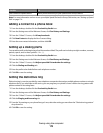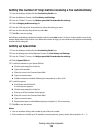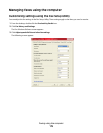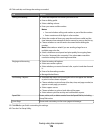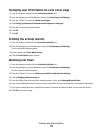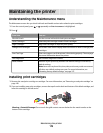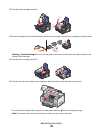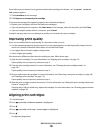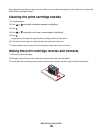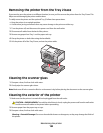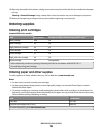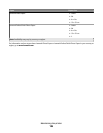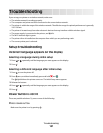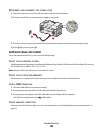If you believe you purchased a new, genuine Lexmark print cartridge, but the Out of Original Lexmark
Ink message appears:
1 Click Learn More on the message.
2 Click Report a non-Lexmark print cartridge.
To prevent the message from appearing again for the indicated cartridge(s):
• Replace your cartridge(s) with new Lexmark print cartridge(s).
• If you are printing from a computer, click Learn more on the message, select the check box, and click Close.
• If you are using the printer without a computer, press Cancel.
Lexmark's warranty does not cover damage caused by non-Lexmark ink or print cartridges.
Improving print quality
If you are not satisfied with the print quality of a document, make sure you:
• Use the appropriate paper for the document. If you are printing photos or other high quality images, for best
results use Lexmark Perfectfinish Photo Paper or Lexmark Photo Paper.
• Use a paper that is a heavier weight or bright white.
• Select a higher print quality.
If the document still does not have the print quality you want, follow these steps:
1 Align the print cartridges. For more information, see “Aligning print cartridges” on page 181.
If print quality has not improved, continue to step 2.
2 Clean the print cartridge nozzles. For more information, see “Cleaning the print cartridge nozzles” on
page 182.
If print quality has not improved, continue to step 3.
3 Remove and reinsert the cartridges. For more information, see “Removing a used print cartridge” on page 180
and “Installing print cartridges” on page 178.
If print quality has not improved, continue to step 4.
4 Wipe the print cartridge nozzles and contacts. For more information, see “Wiping the print cartridge nozzles and
contacts” on page 182.
If print quality is still not satisfactory, replace the cartridge. For more information, see “Ordering paper and other
supplies” on page 185.
Aligning print cartridges
1 Load plain paper.
2 Press repeatedly until Maintenance is highlighted.
3 Press .
4 Press repeatedly until Align Cartridges is highlighted.
5 Press .
An alignment page prints.
Maintaining the printer
181