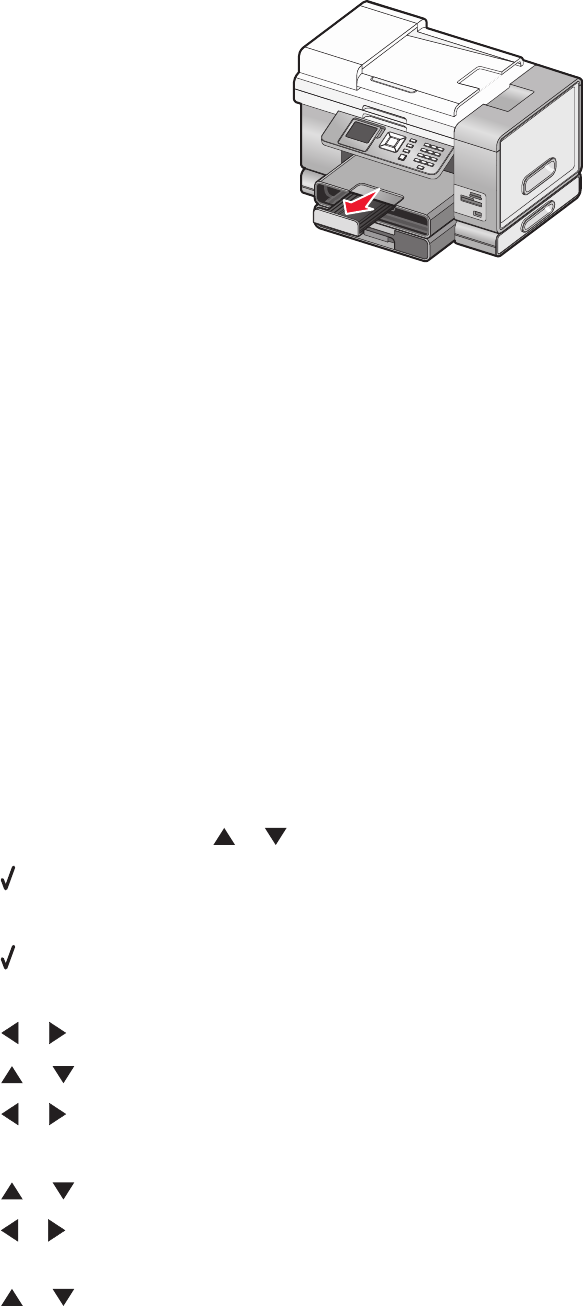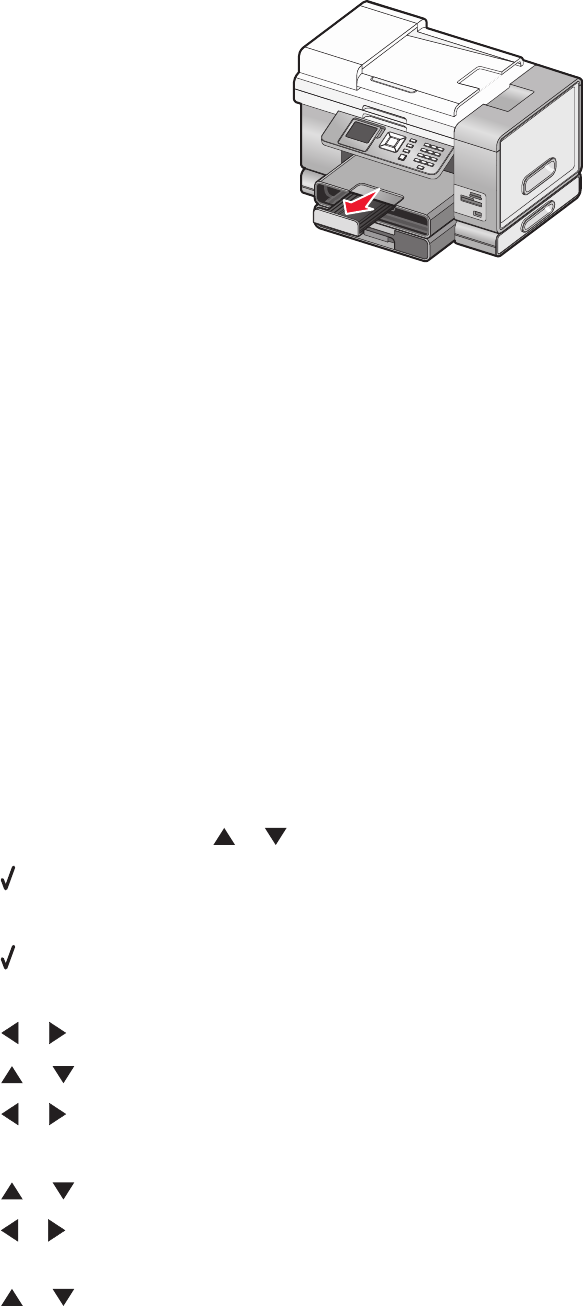
Understanding and using tray linking
If your printer has the optional Tray 2 installed, there is a feature called tray linking that lets the printer select paper
from one tray until it becomes empty, and then automatically begin feeding paper from the other tray. You must
load the same size and same type of media in both trays.
When the trays are linked, the printer has a total paper capacity of 300 sheets of plain paper, since Tray 1 and Tray 2
each hold 150 sheets of plain paper.
When you are using tray linking, it is very important that you load the same size and type of paper in both trays. The
paper sizes you can load are letter, A4, or legal. You can load plain or photo paper.
Notes:
• If both trays do not have the same type of paper when they are linked, a job could mistakenly print on the wrong
paper type.
• Never mix paper sizes or types in a tray.
Enabling tray linking
1 Load Tray 1 and Tray 2 with the same size and type of paper.
2 From the control panel, press or repeatedly until Setup is highlighted.
3 Press .
The Setup menu appears with Paper Handling highlighted.
4 Press .
The “Size - Tray 1” menu appears.
5 Press or until you reach the paper size loaded in Tray 1.
6 Press or repeatedly until Type - Tray 1 is highlighted.
7 Press or until you reach the paper type loaded in Tray 1.
If you want, you can select Auto Detect.
8 Press or repeatedly until Size - Tray 2 is highlighted.
9 Press or until you reach the paper size loaded in Tray 2. The size should be the same as the size loaded into
Tray 1.
10 Press or repeatedly until Type - Tray 2 is highlighted.
Loading paper and original documents
83