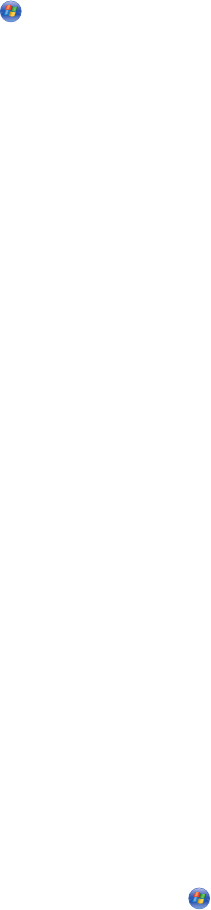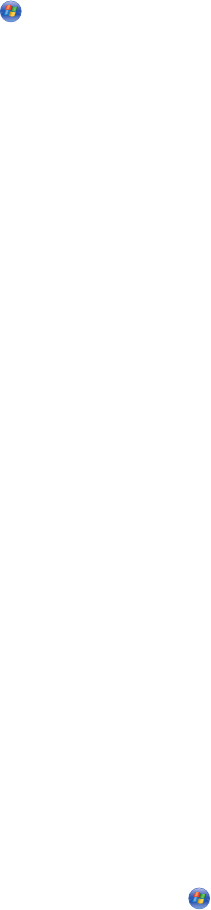
Notes:
• If you change network settings, change them on all the network devices before changing them for the wireless
router (wireless access point).
• If you have already changed the wireless network settings on your wireless router (wireless access point), you
must change the settings on all the other network devices before you can see them on the network.
Checking printer ports
Make sure the correct printer port is selected.
1 Do one of the following:
In Windows Vista:
a Click Control Panel.
b Under Hardware and Sound, click Printer.
In Windows XP:
• Click Start Printers & Faxes.
2 Right-click Lexmark XXXX, where XXXX is the model series number of your printer.
3 Click Properties Ports.
4 Verify that XXXX_Series_nnnnnn_P1 is selected, where XXXX is the model series number of your printer and
nnnnnn is the last six numbers of the MAC address of your printer.
Note: The MAC address is located at the back of the printer beside the serial number.
5 If USB is selected instead:
a Select the port name from step 4.
b Click Apply.
c Close the window, and try printing again.
Checking your network name
Make sure your network does not have the same name as another network near you. For example, if you and your
neighbor both use a manufacturer's default network name, your printer could be connecting to your neighbor's
network.
If you are not using a unique network name, consult the documentation for your wireless access point (wireless
router) to learn how to set a network name.
If you set a new network name (SSID) on your wireless access point (wireless router), you must also change the name
of the network that the printer and computer are connected to.
• To change the network name that the computer is connected to, see the documentation that came with your
computer.
• To reset the network name that the printer is connected to:
1 Do one of the following:
– In Windows Vista, click .
– In Windows XP, click Start.
Troubleshooting
200