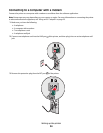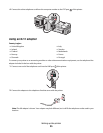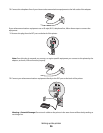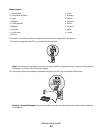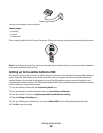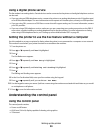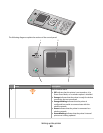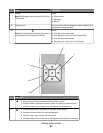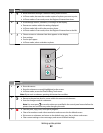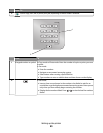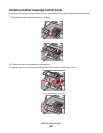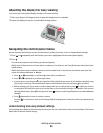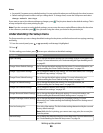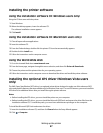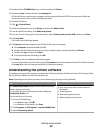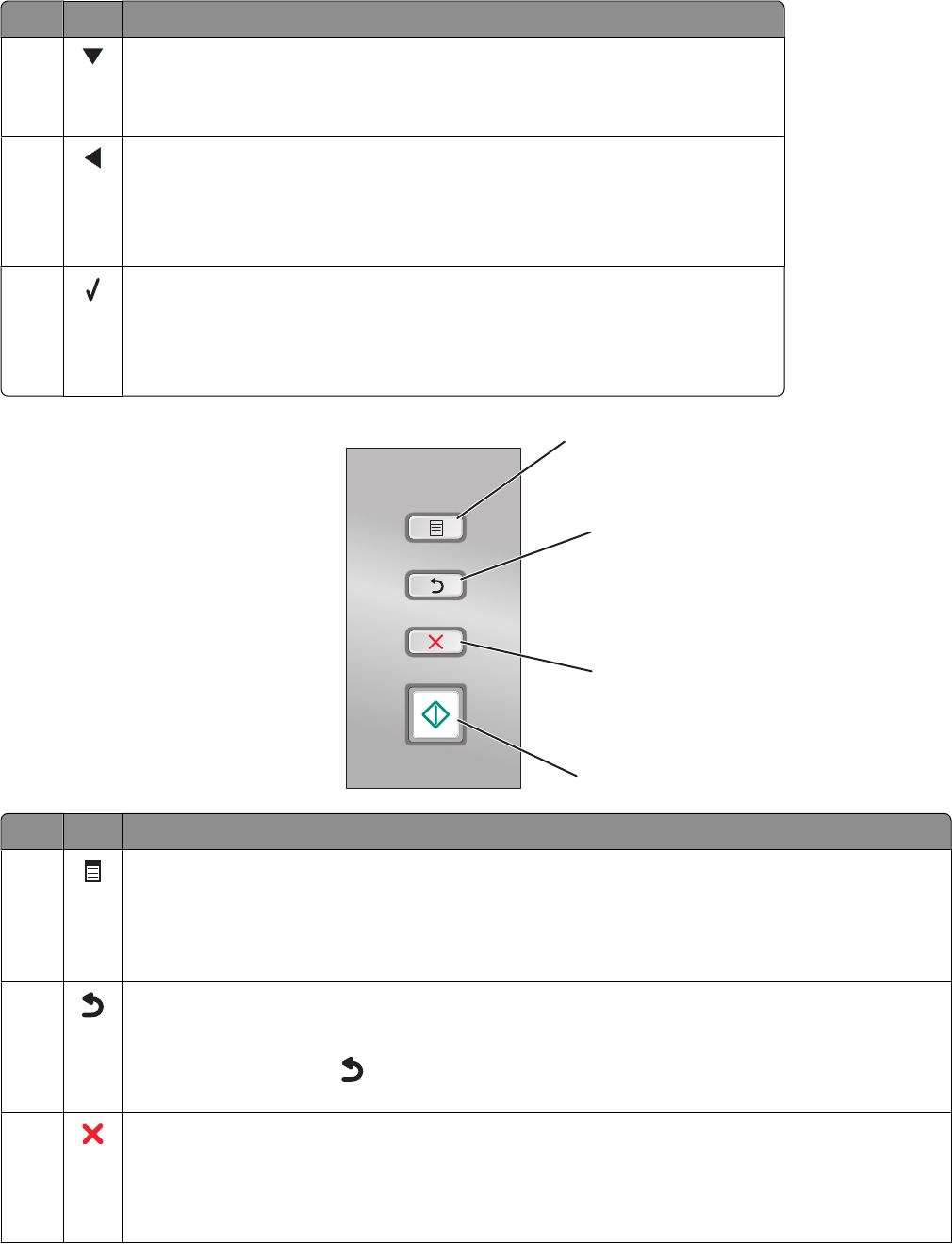
Press To
3
• Move downward through a submenu listing within a menu.
• In Photo mode, decrease the number copies of a photo you want to print.
• In Photo mode or Scan mode, move the Region of Interest box down.
4
• Scroll through menus, submenus, or settings on the display.
• Decrease a number within the setting displayed.
• In Photo mode, left scroll to the previous photo.
• In Photo mode or Scan mode, move the Region of Interest box to the left.
5
• Choose a menu or submenu item that appears on the display.
• Save settings.
• Feed or eject paper.
• In Photo mode, select or deselect a photo.
1
2
3
4
Press To
1
• Enter the menus.
• Enter the submenu currently highlighted on the screen.
• In Photo mode, access the Photo Editing Tools menu.
Note: If you are in a submenu, pressing this button has no effect.
2
• Return to the previous level or screen within the menus and submenus.
• Save the changes made in a submenu.
Note: You must press
to save the values you specified in the control panel menus before the
printer times out and loses any value changes you made.
3
• Cancel a print, copy, scan, or fax job in progress.
• Clear a fax number or end a fax transmission and return to the fax default screen.
• Exit a menu or submenu, and return to the default copy, scan, fax, or photo card screen.
• Clear current settings or error messages, and return to default settings.
Setting up the printer
42