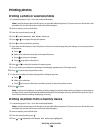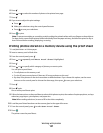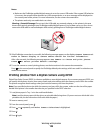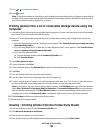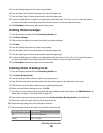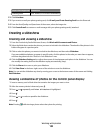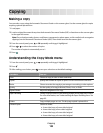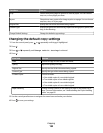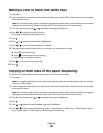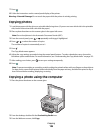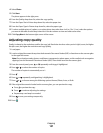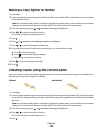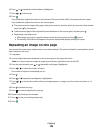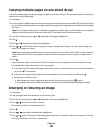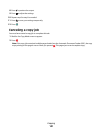From here You can
N-Up Choose how many pages to print on a sheet of paper. You can choose
one, two, or four pages per sheet.
Layout Choose how many copies of an image to print on a page. You can choose
one, four, nine, or 16 per page.
Original Size Specify the size of the document being copied.
Content Type Specify the type of document being copied: text and graphics, photo, text
only, or line drawing.
Change Default Settings Change the default copy settings.
Changing the default copy settings
1 From the control panel, press or repeatedly until Copy is highlighted.
2 Press .
3 Press or repeatedly until Change Default Settings is selected.
4 Press .
From here You can
Color Choose to copy in color or black and white.
Quality Adjust the quality of a copy.
Original Size Specify the size of the document being copied.
Content Type Specify the type of document being copied
2-Sided Copies Choose to make:
• One-sided copies of a one-sided original
• Two-sided copies of one-sided originals
• One-sided copies of a two-sided original
• Two-sided copies of a two-sided original
Paper Handling Change settings related to the loading of paper in the paper tray or
trays. For more information, see “Understanding the Paper Handling
menu” on page 85.
5 Use the control panel buttons to navigate the menu items and make your choices.
6 Press to save your settings.
Copying
134