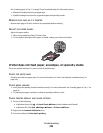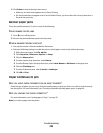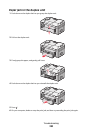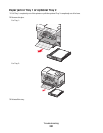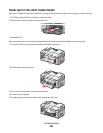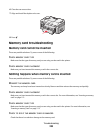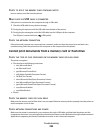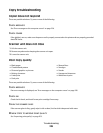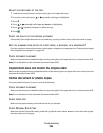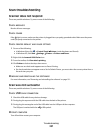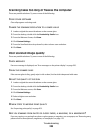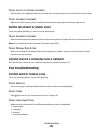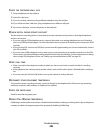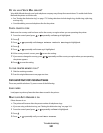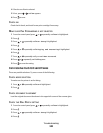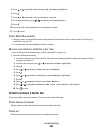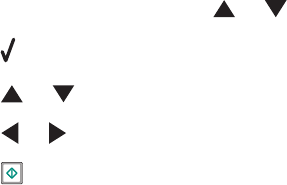
ADJUST THE BRIGHTNESS OF THE COPY
1 Load the document facedown on the scanner glass in the upper left corner.
2 From the control panel, press or repeatedly until Copy is highlighted.
3 Press .
4 Press or repeatedly until Lighter/Darker is highlighted.
5 Press or repeatedly to lighten or darken the copy.
6 Press .
CHECK THE QUALITY OF THE ORIGINAL DOCUMENT
If the quality of the original document is not satisfactory, try using a clearer version of the document or image.
ARE YOU SCANNING FROM PHOTO OR GLOSSY PAPER, A MAGAZINE, OR A NEWSPAPER?
If you are copying or scanning from photo or glossy paper, a magazine, or a newspaper, see “Scanning clear images
from magazines or newspapers” on page 149.
CHECK DOCUMENT PLACEMENT
Make sure the document is loaded facedown on the scanner glass in the upper left corner or faceup into the ADF.
Note: Do not load photos in the Automatic Document Feeder (ADF).
Copied item does not match the original item
Make sure the original document is loaded facedown on the scanner glass in the upper left corner or faceup into the
Automatic Document Feeder (ADF).
Partial document or photo copies
These are possible solutions. Try one or more of the following:
CHECK DOCUMENT PLACEMENT
Make sure the document is loaded facedown on the scanner glass in the upper left corner or faceup into the ADF.
Note: Do not load photos in the Automatic Document Feeder (ADF).
CHECK PAPER SIZE
Make sure the paper size being used matches the size you selected.
CHECK ORIGINAL SIZE SETTING
Make sure that the Original Size setting under the Copy Mode menu is Auto Detect or the size of the original
document that you are copying.
Troubleshooting
236