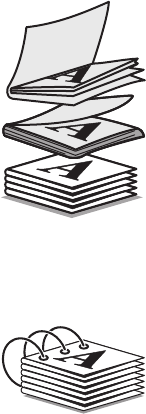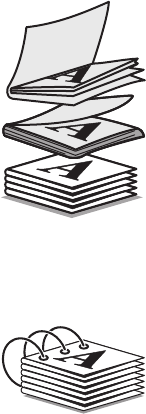
7 From the drop-down menu, select the number of Sheets per bundle.
Note: A bundle is a set number of sheets of paper folded together. The printed bundles are stacked, one on top
of the other, keeping the correct page order. The stacked bundles can be bound to make a booklet. When printing
with a heavier paper stock, select a smaller number of Sheets per bundle.
8 Click OK to close any printer software dialog boxes that are open.
9 Print the document.
Assembling a booklet
1 Flip the printed stack of papers over in the paper exit tray.
2 Take the first bundle from the stack, fold it in half, and then set it aside with the front page down.
3 Take the next bundle from the stack, fold it in half, and then stack it with the front page down on top of the first
bundle.
4 Stack the rest of the bundles with the front page down, one on top of the other, until the booklet is complete.
5 Bind the bundles together to complete the booklet.
Printing on custom-size paper
1 Load up to 25 sheets of custom-size paper.
2 With a document open, click File Print.
3 Click Properties, Preferences, Options, or Setup.
4 The Print Setup tab automatically appears.
5 In the Paper Options section, from the “Paper size” list, select Custom Size.
The Define Custom Paper Size dialog appears.
6 Select the unit of measurement you want to use (inches or millimeters).
7 Click OK to close any printer software dialogs that are open.
8 Print the document.
Note: Do not force paper into the printer.
Printing
99