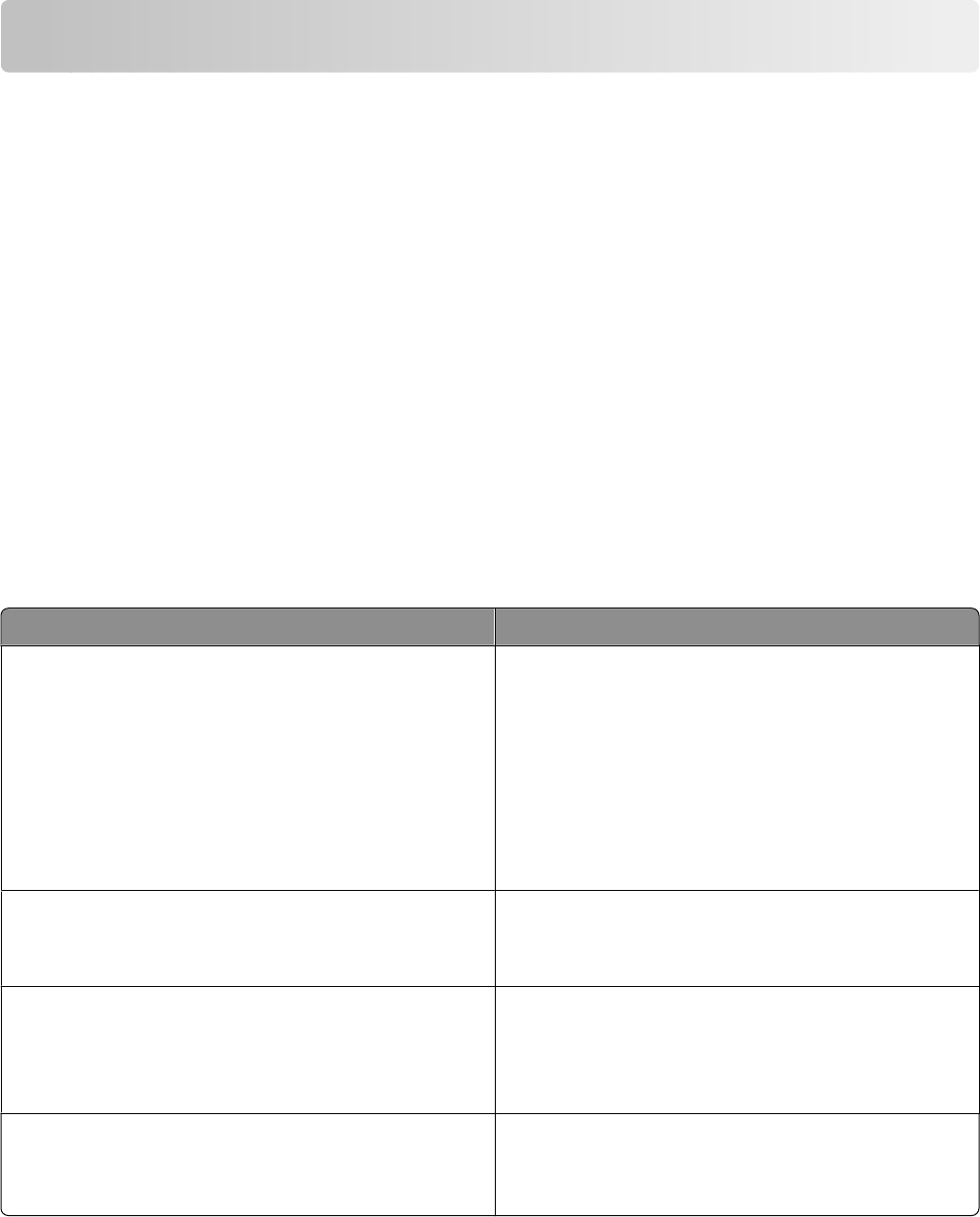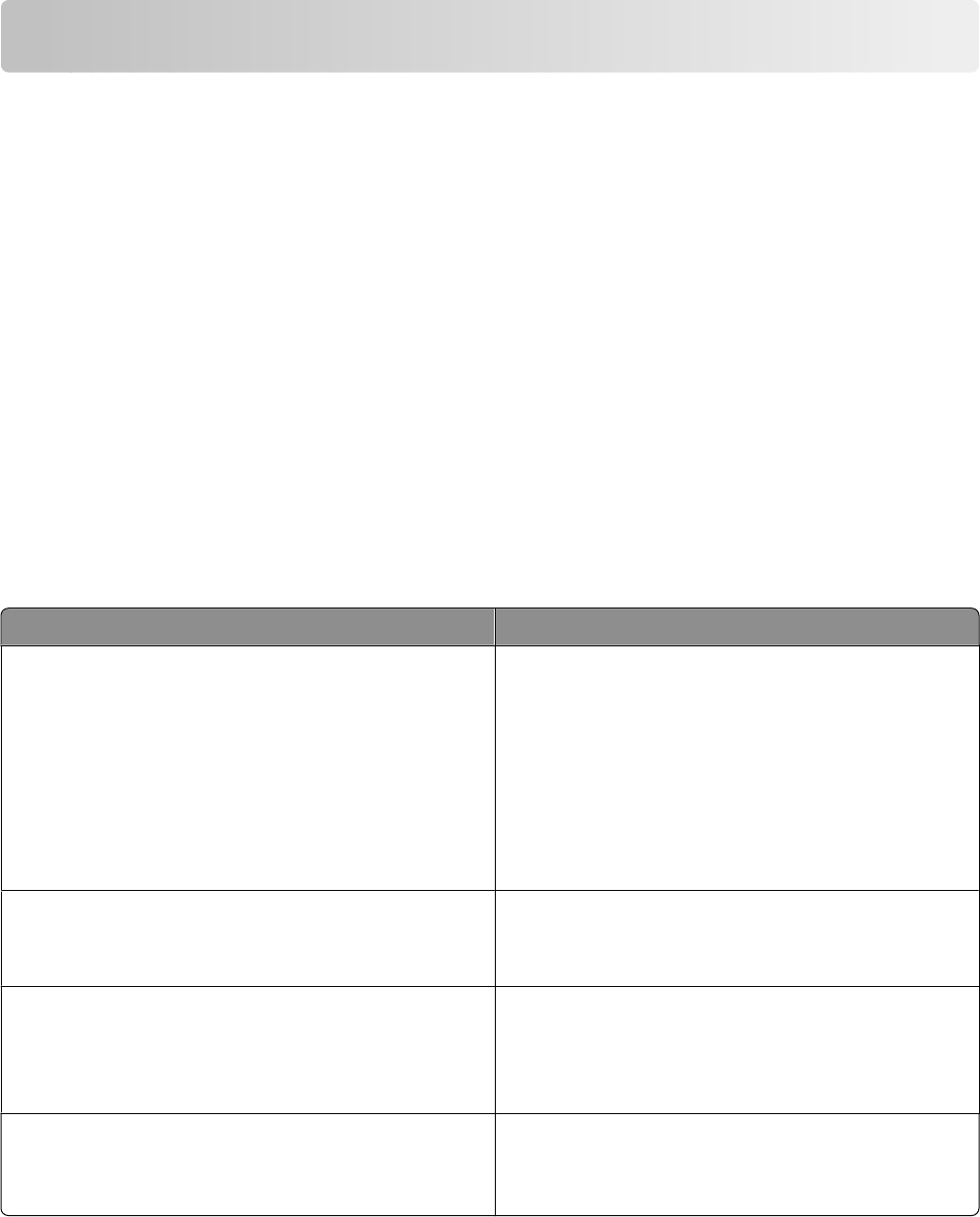
Printing
Printing basic documents
Printing a document
1 Load paper.
2 With a document open, click File Print.
3 Click Properties, Preferences, Options, or Setup.
4 Adjust the settings.
5 Click OK.
6 Click OK or Print.
Using the Printing Preferences tabs
Printing Preferences is the software that controls the printing function when the printer is connected to a computer.
All of the print settings are on the four main Printing Preferences tabs: Print Setup, Advanced, Watermark, and Image
Enhancement.
From here You can
Print Setup
• Adjust the print speed and quality by selecting a
setting of Automatic, Quick Print, Normal, or Best.
• Select a Paper Size for Paper, Envelope, Banner, or
Borderless.
• Select portrait or landscape orientation.
• Specify the number of copies to print.
• Select to collate the job.
• Specify to print the last page of the job first.
Advanced
• Select 2-Sided Printing.
• Select a Layout of Normal, Banner, Mirror, N-up,
Poster, Booklet, or Borderless.
Watermark
• Determine where watermarks will appear on your
documents.
• Create watermarks.
• Set watermark fonts, sizes, and placements.
Image Enhancement
• Add or subtract contrast from images.
• Flash fill to lighten dark areas of images.
• Sharpen or soften images.
Printing
90