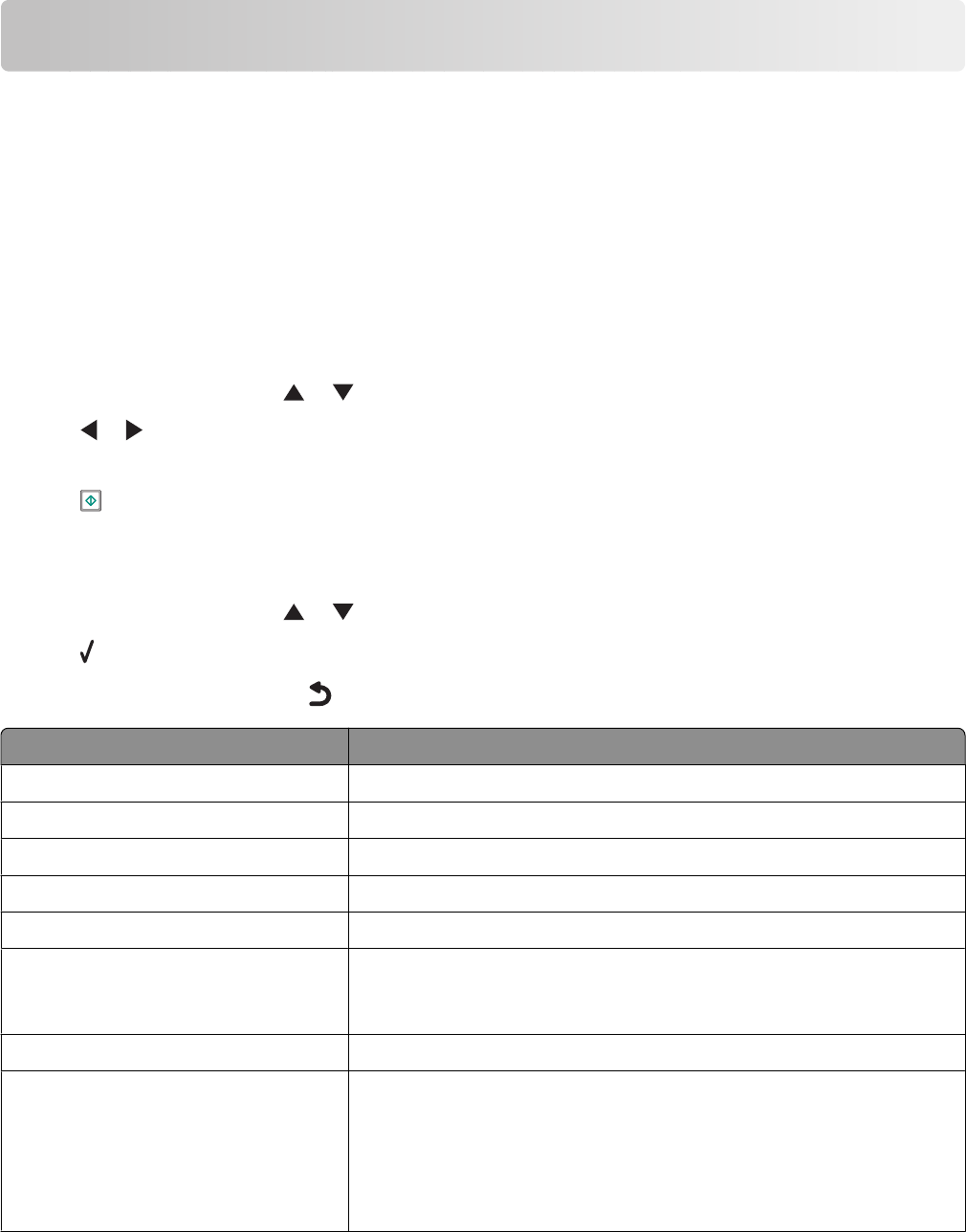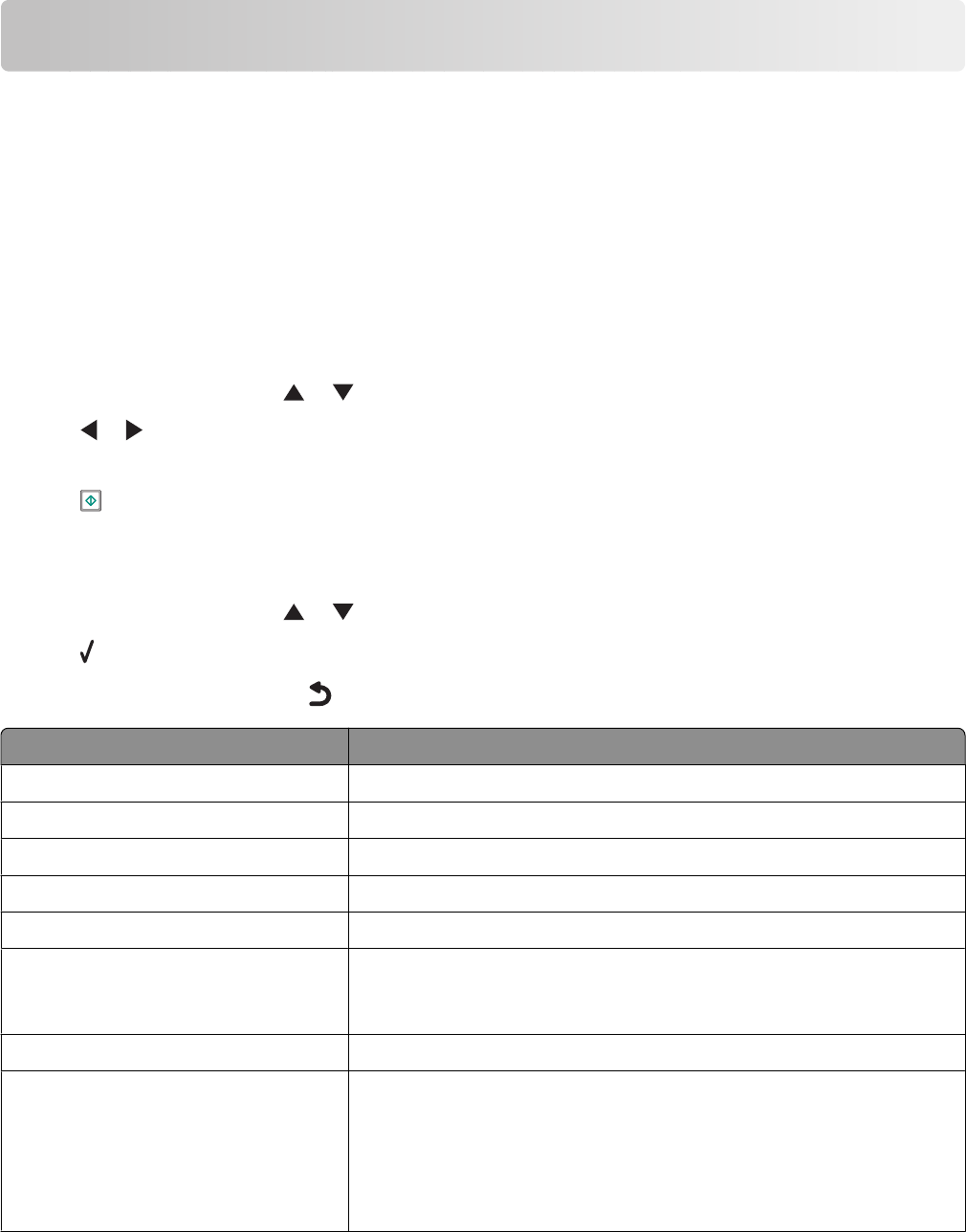
Copying
Making a copy
You can make a copy using the Automatic Document Feeder or the scanner glass. Use the scanner glass for copies
requiring optimal reproduction.
1 Load paper.
2 Load an original document faceup into the Automatic Document Feeder (ADF) or facedown on the scanner glass
in the upper left corner.
Note: Do not load postcards, photos, small items, transparencies, photo paper, or thin media (such as magazine
clippings) into the Automatic Document Feeder (ADF). Place these items on the scanner glass.
3 From the control panel, press or repeatedly until Copy is highlighted.
4 Press or to select the number of copies.
The number of copies is automatically set to 1.
5 Press .
Understanding the Copy Mode menu
1 From the control panel, press or repeatedly until Copy is highlighted.
2 Press .
3 After making your choices, press to save your selections as the default settings.
From here You can
Color Choose to copy in color or black and white.
Copies Specify the number of copies to print. You can choose from one to 99.
Resize Choose to resize the copy by a percentage or according to other options.
Quality Set the quality of a copy as Normal, Photo, Auto, or Draft.
Lighter/Darker Adjust the brightness of a copy.
Paper Handling Change settings related to the loading of paper in the paper tray or trays.
For more information, see “Understanding the Paper Handling menu” on
page 85.
Collate Copy multiple pages as a set. The last page copied is printed first.
2-Sided Copies Choose to make:
• A one-sided copy of a one-sided original
• A two-sided copy of one-sided originals
• A one-sided copy of a two-sided original
• A two-sided copy of a two-sided original
Copying
133