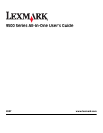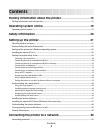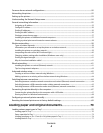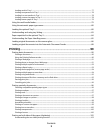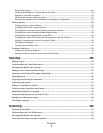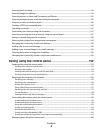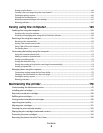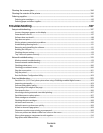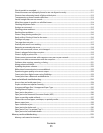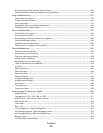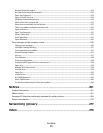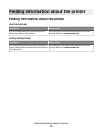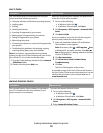Scanning text for editing................................................................................................................................................144
Scanning images for editing.........................................................................................................................................144
Scanning a photo to Work with Documents and Photos...................................................................................145
Scanning multiple photos at one time using the computer.............................................................................145
Scanning in color or black and white.........................................................................................................................146
Creating a PDF from a scanned item.........................................................................................................................146
Canceling a scan job........................................................................................................................................................147
Customizing scan settings using the computer....................................................................................................147
Scanning to a computer over a network using the control panel..................................................................147
Saving a scanned image on the computer..............................................................................................................148
Scanning clear images from magazines or newspapers.....................................................................................149
Changing the Productivity Studio scan settings...................................................................................................149
Adding a file to an e-mail message............................................................................................................................149
Adding a new scanned image to an e-mail message..........................................................................................150
Scanning documents or images for e-mailing.......................................................................................................150
Changing the Productivity Studio e-mail screen preferences..........................................................................150
Faxing using the control panel...................................................152
Sending a fax using the control panel.......................................................................................................................152
Sending a fax using the control panel ..................................................................................................................................152
Entering a fax number ................................................................................................................................................................152
Sending a fax while listening to a call (On Hook Dial).....................................................................................................154
Sending a broadcast fax at a scheduled time.....................................................................................................................155
Receiving a fax using the control panel....................................................................................................................156
Receiving a fax manually............................................................................................................................................................156
Receiving a fax automatically...................................................................................................................................................156
Setting Auto Answer to On.......................................................................................................................................................156
Using Caller ID from the control panel .................................................................................................................................157
Receiving a fax with an answering machine.......................................................................................................................157
Forwarding faxes ..........................................................................................................................................................................158
Printing a fax on both sides of the paper.............................................................................................................................158
Customizing dial settings using the control panel...............................................................................................159
Understanding the Fax Mode menu......................................................................................................................................159
Understanding the Fax Setup menu .....................................................................................................................................159
Using the control panel phone book ....................................................................................................................................163
Setting up a dialing prefix .........................................................................................................................................................164
Setting the distinctive ring........................................................................................................................................................164
Setting up to fax while behind a PBX....................................................................................................................................165
Setting the number of rings before receiving a fax automatically.............................................................................165
Managing faxes using the control panel..................................................................................................................166
Contents
8