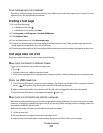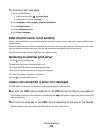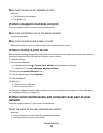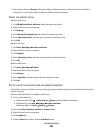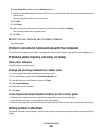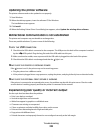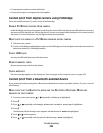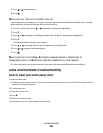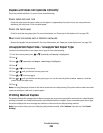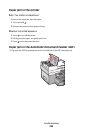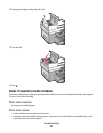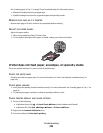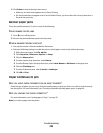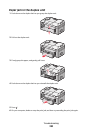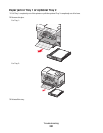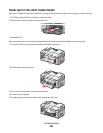Duplex unit does not operate correctly
These are possible solutions. Try one or more of the following:
CHECK PAPER SIZE AND TYPE
Check the paper size and type to make sure the paper is supported by the printer. If you are using automatic
duplexing, use only letter- or A4-size plain paper.
CHECK FOR PAPER JAMS
Check for and clear any paper jams. For more information, see “Paper jam in the duplex unit” on page 230.
MAKE SURE THE DUPLEX UNIT IS PROPERLY INSTALLED
Remove the duplex unit and reinstall it. For more information, see “Paper jam in the duplex unit” on page 230.
Unsupported Paper Size / Unsupported Paper Type
You have not selected the correct paper size or type for two-sided printing.
1 From the control panel, press or repeatedly until Setup is highlighted.
2 Press .
3 Press or repeatedly until Paper Handling is highlighted.
4 Press .
5 Press or to choose Size.
6 Press or until you find the correct paper size.
7 Press or to choose Type.
8 Press or until you find the correct paper type. You can also set the printer to Auto Detect, to let the
printer sense the paper type.
9 Press .
Note: Use only plain paper in letter or A4 size for automatic two-sided printing. The printer will not make two-sided
copies on envelopes, card stock, or photo paper.
Printing Manual Duplex
The printer displays this message when it detects a paper size or type not supported for automatic two-sided (duplex)
printing. Automatic two-sided printing works only with plain letter or A4 paper. If you use another paper size or type,
the printer displays this error message and switches to the manual two-sided printing method.
Note: If you want to have your two-sided print job printed manually, click Continue. If you do not, click Cancel
Printing.
Troubleshooting
225