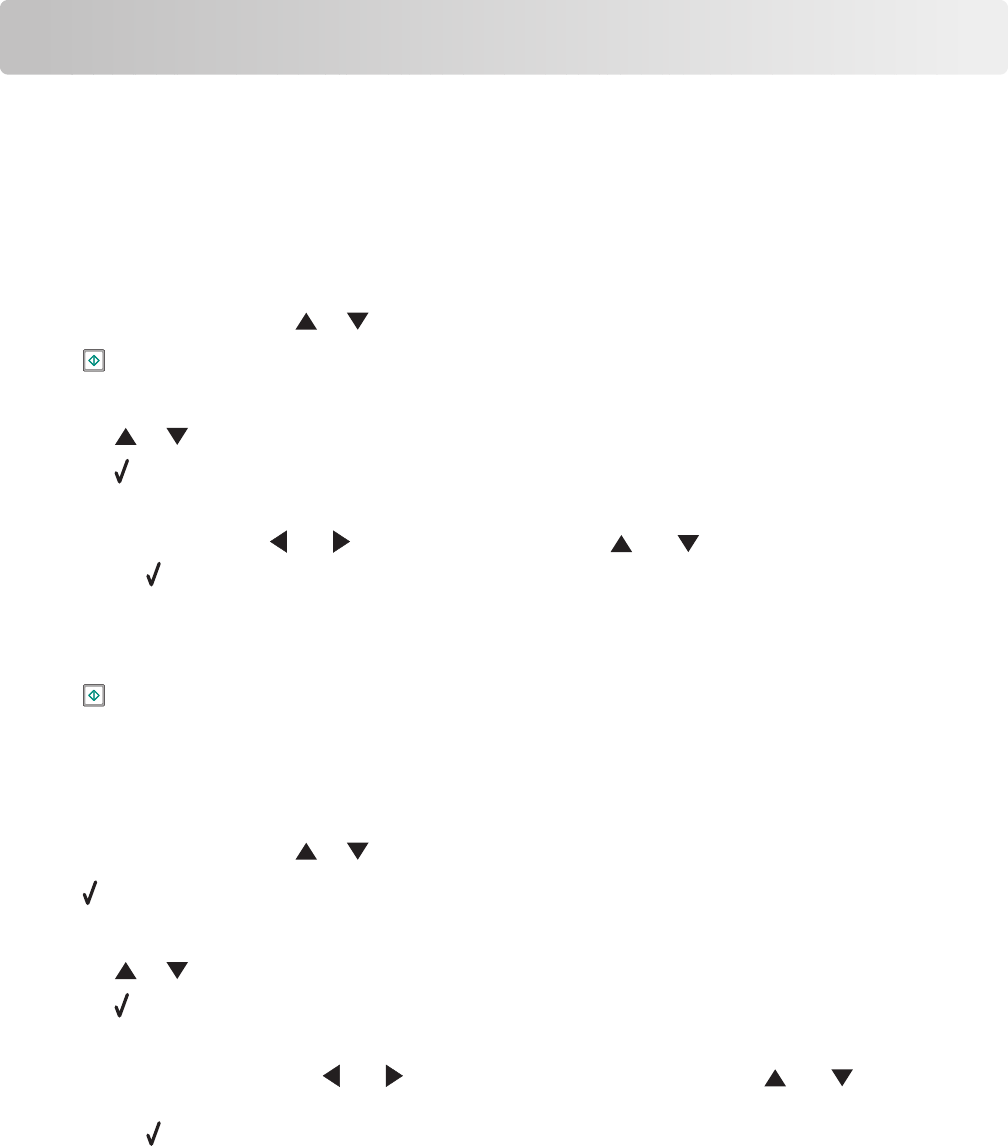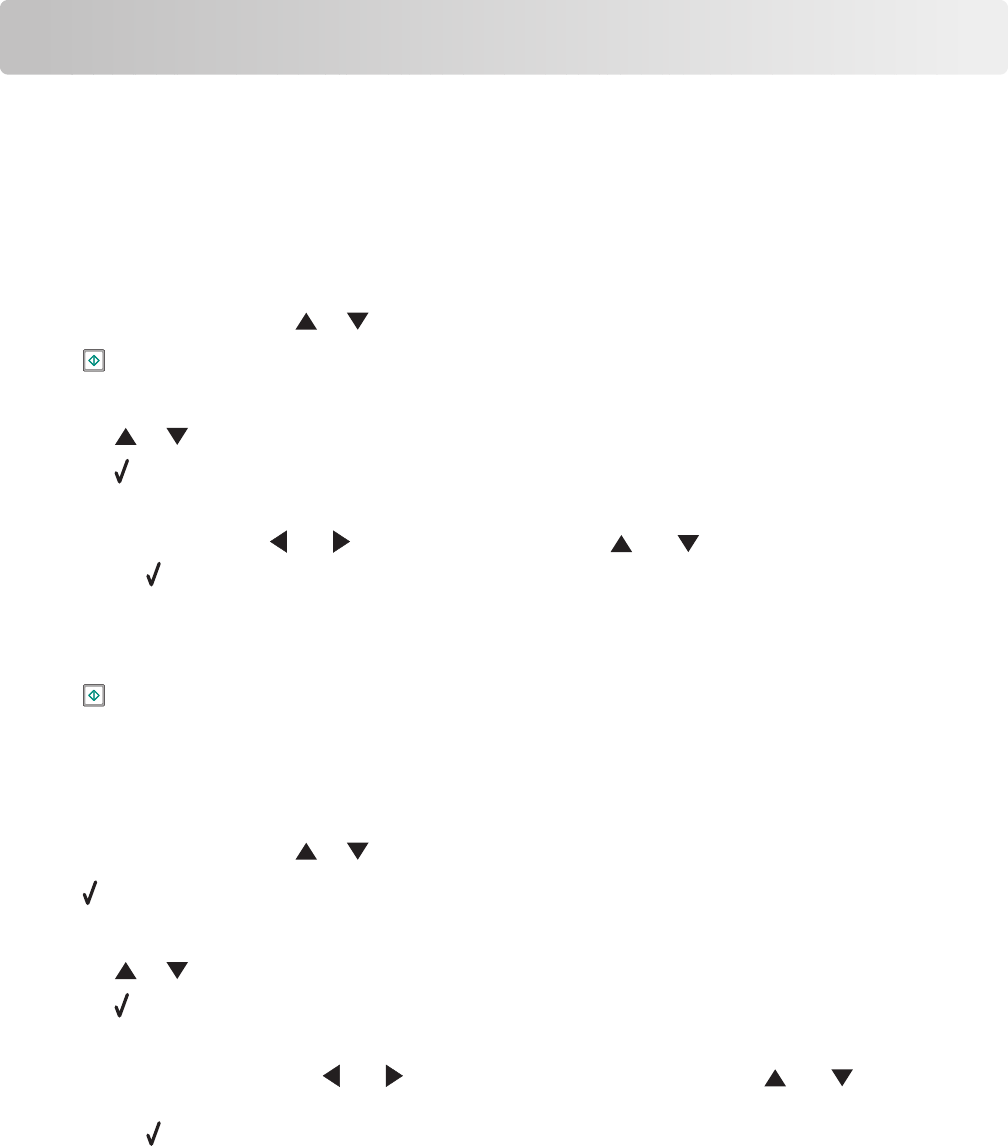
Scanning
Scanning a document
1 Make sure the printer is connected to a computer, and both the printer and the computer are on.
2 Load an original document faceup into the Automatic Document Feeder (ADF) or facedown on the scanner glass.
Note: Do not load postcards, photos, small items, transparencies, photo paper, or thin media (such as magazine
clippings) into the Automatic Document Feeder (ADF). Place these items on the scanner glass.
3 From the control panel, press or repeatedly until Scan is highlighted.
4 Press .
5 If your printer is connected to more than one computer:
a Press or repeatedly until the computer to which you want to scan is highlighted.
b Press .
If you set a PIN during network setup and are being asked for it:
1 Enter the PIN using and to select a digit location and and to select a value for that digit.
2 Press .
6 Wait until the printer has finished downloading the scan applications list.
7 Make your selections using the control panel buttons.
8 Press .
9 Follow the instructions on your computer screen.
Understanding the Scan Mode menu
1 From the control panel, press or repeatedly until Scan is highlighted.
2 Press .
3 If your printer is connected to more than one computer:
a Press or repeatedly until the computer to which you want to scan is highlighted.
b Press .
If you set a PIN during network setup and are being asked for it:
1 Enter the PIN by pressing and to select a digit location, and then press and to select a value
for that digit.
2 Press .
4 Wait until the printer has finished downloading the scan applications list.
Scanning
142