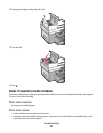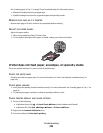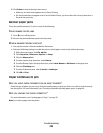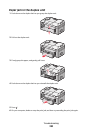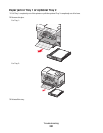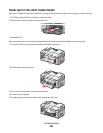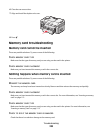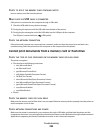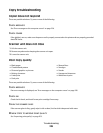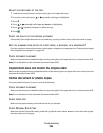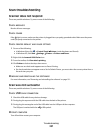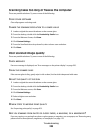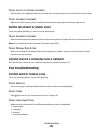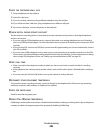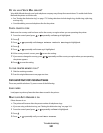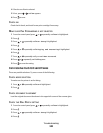Copy troubleshooting
Copier does not respond
These are possible solutions. Try one or more of the following:
CHECK MESSAGES
See “Error messages on the computer screen” on page 256.
CHECK POWER
If the light is not on, make sure the power cord is properly connected to the printer and to a properly grounded
electrical outlet.
Scanner unit does not close
1 Lift the scanner unit.
2 Remove any obstruction keeping the scanner unit open.
3 Lower the scanner unit.
Poor copy quality
• Blank pages
• Checkerboard pattern
• Distorted graphics or pictures
• Missing characters
• Faded print
• Dark print
• Skewed lines
• Smudges
• Streaks
• Unexpected characters
• White lines in print
These are possible solutions. Try one or more of the following:
CHECK MESSAGES
If an error message is displayed, see “Error messages on the computer screen” on page 256.
CHECK INK
Check the ink levels, and install a new print cartridge if necessary.
CLEAN THE SCANNER GLASS
If the scanner glass is dirty, gently wipe it with a clean, lint-free cloth dampened with water.
REVIEW STEPS TO IMPROVE PRINT QUALITY
See “Improving print quality” on page 203.
Troubleshooting
235