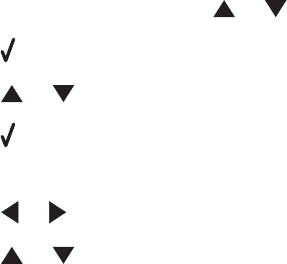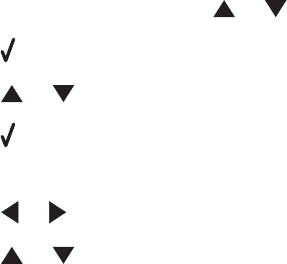
• Transparencies or photos contain white lines
• Glossy photo paper or transparencies stick together
Cannot print from digital camera using PictBridge
These are possible solutions. Try one or more of the following:
ENABLE PICTBRIDGE PRINTING FROM CAMERA
Enable PictBridge printing on the camera by selecting the correct USB mode. If the camera USB selection is incorrect,
the camera will be detected as a USB storage device, or an error message will be displayed on the control panel of
the printer. For more information, see the digital camera documentation.
MAKE SURE THE CAMERA IS A PICTBRIDGE-ENABLED DIGITAL CAMERA
1 Disconnect the camera.
2 Connect a PictBridge-enabled digital camera to the PictBridge port. See the digital camera documentation to
determine whether it is PictBridge-enabled.
CHECK USB CABLE
Use only the USB cable that came with the camera.
REMOVE MEMORY CARDS
Remove any memory cards from the printer.
CHECK MESSAGES
If an error message appears on the display, see “Error messages on the computer screen” on page 256.
Cannot print from a Bluetooth-enabled device
If you are having trouble printing from a Bluetooth-enabled device, these are possible solutions. Try one or more of
the following:
MAKE SURE THAT THE BLUETOOTH MODE AND THE BLUETOOTH DISCOVERY MODE ARE
ENABLED
ON YOUR PRINTER
1 From the control panel, press or repeatedly until Setup is highlighted.
2 Press .
3 Press or repeatedly until Change Bluetooth Default Settings is highlighted.
4 Press .
The Bluetooth Default Settings menu appears with Bluetooth Enabled highlighted.
5 Press or until On appears.
6 Press or repeatedly until the option for Discovery Mode is highlighted.
Troubleshooting
223