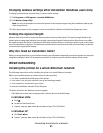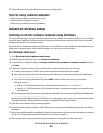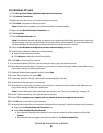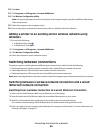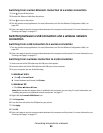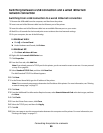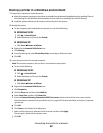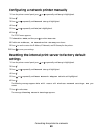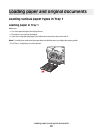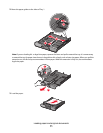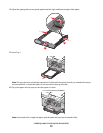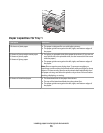Sharing a printer in a Windows environment
1 Prepare the computers to share the printer.
a Make all computers printing to the printer accessible through Network Neighborhood by enabling File and
Print Sharing. See the Windows documentation for instructions on enabling File and Print Sharing.
b Install the printer software on all computers that will print to the printer.
2 Identify the printer.
a On the computer that is attached to the printer, do one of the following:
In Windows Vista:
1 Click Control Panel.
2 Under Hardware and Sound, click Printer.
In Windows XP:
• Click Start Printers and Faxes.
b Right-click the Lexmark 9500 Series icon.
c Click Sharing.
d From the Sharing tab, select Share this printer, and assign a distinctive name.
e Click OK.
3 Locate the printer from the remote computer.
Note: The remote computer is the one that is not attached to the printer.
a Do one of the following:
In Windows Vista:
1 Click Control Panel.
2 Under Hardware and Sound, click Printer.
In Windows XP:
• Click Start Printers and Faxes.
b Right-click the Lexmark 9500 Series icon.
c Click Properties.
d Click the Ports tab, and then click Add Port.
e Select Local Port, and then click New Port.
f Enter the Universal Naming Convention (UNC) Port name, which consists of the server name and the
distinctive printer name that was specified in step 2 on page 68. The name should be in the form \\server
\printer.
g Click OK.
h Click Close on the Printer Ports dialog box.
i Make sure the new port is selected on the Ports tab, and then click Apply.
The new port is listed with the printer name.
j Click OK.
Connecting the printer to a network
68