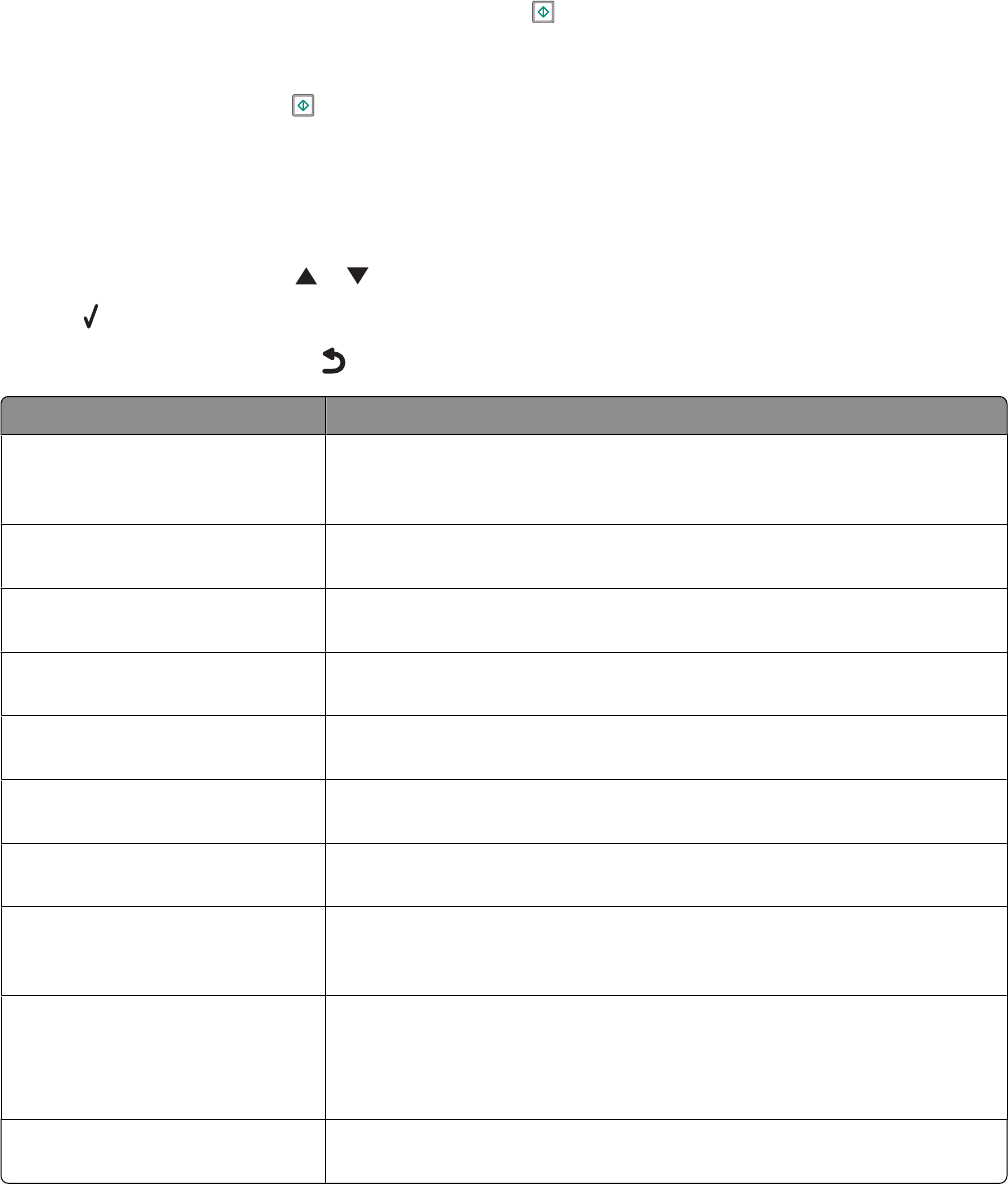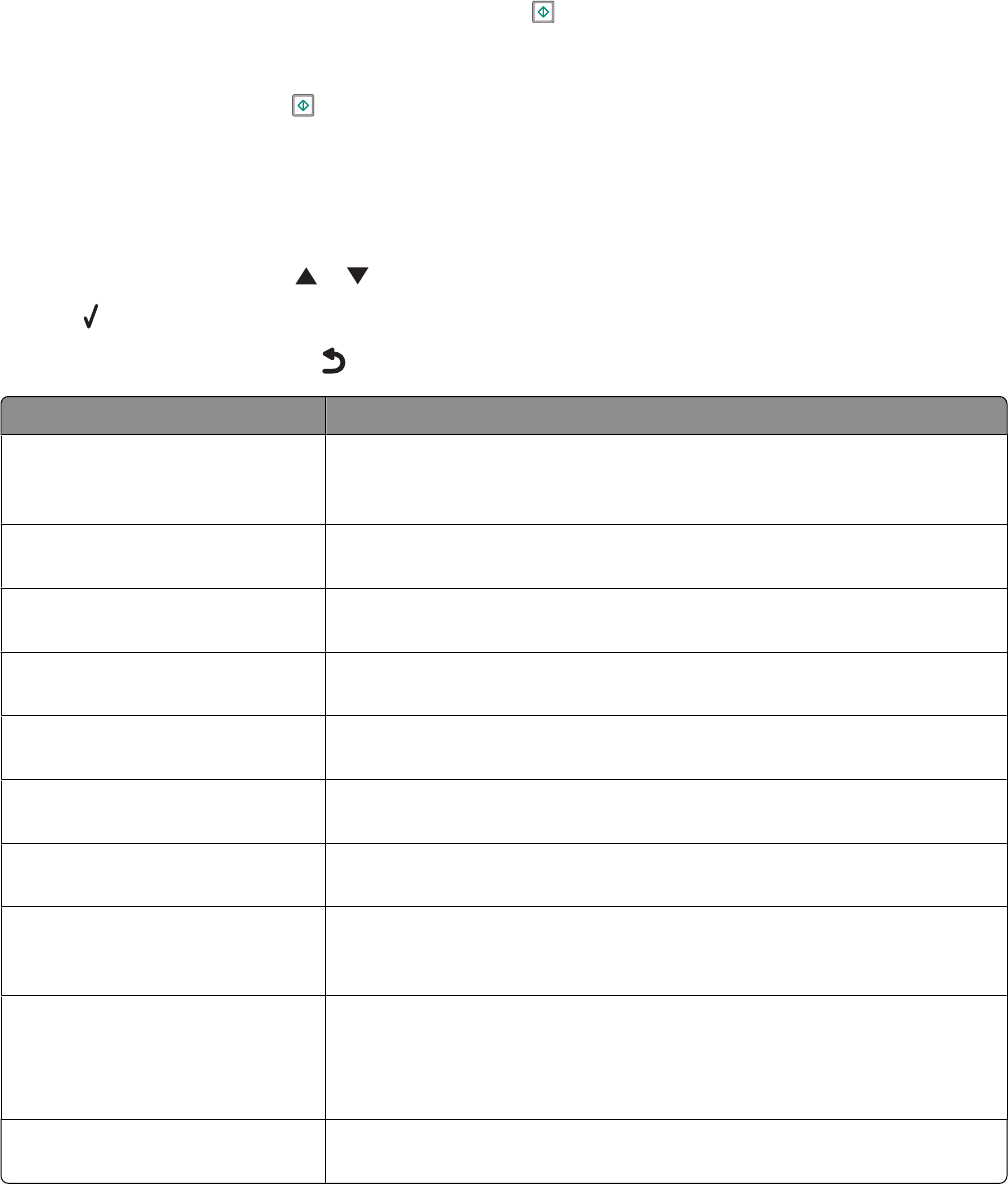
Notes:
• An asterisk (*) appears next to a default setting. You may notice this when you scroll through the values in menus.
• Default settings remain in effect until you change them. To change them, access the Setup menu and select
Change Default Settings.
If you want to start a job without making any changes, press
. The job prints based on the default settings. This is
an easy and quick way to start printing any job.
Note: If you do not want to use the default settings, you can enter the menu, make different choices for the values
in the submenus, and then press
. Your job starts using the values you chose for the particular job.
Understanding the Setup menu
The Setup menu lets you set or change the default settings for the printer, and for functions such as copying, scanning,
and faxing.
1 From the control panel, press or repeatedly until Setup is highlighted.
2 Press .
3 After making your choices, press to save your selections as the default settings.
From here You can
Paper Handling Set or change the default settings for the loading of paper in the paper tray
or trays. For more information, see “Understanding the Paper Handling menu”
on page 85.
Change Printer Default Settings Set or change the default settings for the printer. For more information, see
“Understanding the Printer Default Settings menu” on page 105.
Change Copy Default Settings Set or change the default copy settings. For more information, see “Changing
the default copy settings” on page 134.
Change Photo Default Settings Set or change the default photo settings. For more information, see
“Understanding the Photo Default Settings menu” on page 115.
Change Fax Default Settings Set or change the default fax settings. For more information, see
“Understanding the Fax Setup menu” on page 159.
Change Scan Default Settings Set or change the default scan settings. For more information, see “Changing
the default scan settings” on page 143.
Change Bluetooth Default Settings Set or change the default Bluetooth settings. For more information, see
“Understanding the Bluetooth Default Settings menu” on page 111.
Change PictBridge Default Settings Set or change the default settings for PictBridge printing. For more
information, see “Understanding the PictBridge Default Print Settings menu”
on page 115.
Print Fax Settings List Print a list of fax settings. The list includes settings determined by the user and
factory default settings.
Note: While this list is printing, you cannot start copy, print, fax or scan jobs
from the printer.
Network Setup Set or change the default settings for networking setup. For more information,
see “Understanding the Network Setup menu” on page 54.
Setting up the printer
46