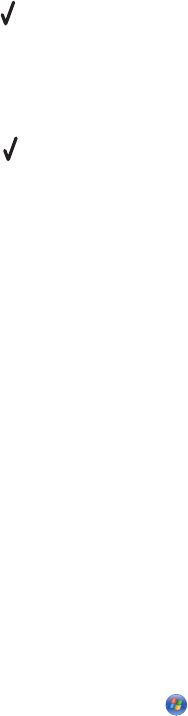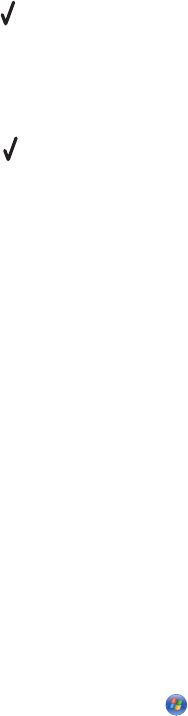
3 Make sure:
• Set as Default Printer is selected.
• Pause Printing is not selected.
• Use Printer Offline is not selected.
Settings are not saved
These are possible solutions. Try one or more of the following:
CHANGE TIME-OUT SETTINGS
If you press to select a setting, an * appears next to the selected setting. The printer reverts to the default setting
after two minutes of inactivity or if the printer is turned off.
SAVE SETTINGS
If you press to select a setting, an * appears next to the selected setting.
Checking printer readiness
The printer may not be ready to print. Check the following. When you think you have solved the problem, test the
solution by sending a document to print.
MAKE SURE THE PRINTER HAS PAPER AND IS PROPERLY LOADED
Make sure you have followed the correct loading instructions for your printer.
REMOVE THE STICKER AND TAPE FROM THE PRINT CARTRIDGES
1 Lift the scanner unit.
2 Remove the print cartridges from the print cartridge carrier.
3 Make sure the sticker and tape are removed from the bottom and back of the cartridges.
DO THE PRINT CARTRIDGES HAVE INK?
1 Do one of the following:
• In Windows Vista, click .
• In Windows XP and earlier, click Start.
2 Click Programs or All Programs Lexmark 9500 Series.
3 Click Solution Center.
If an exclamation point (!) appears on either of the print cartridges, the ink level is low. Install a new cartridge.
Troubleshooting
215