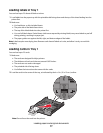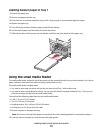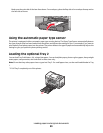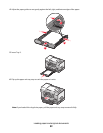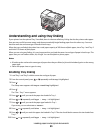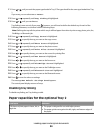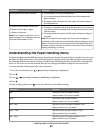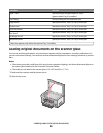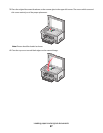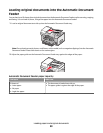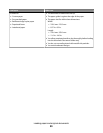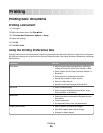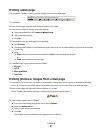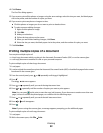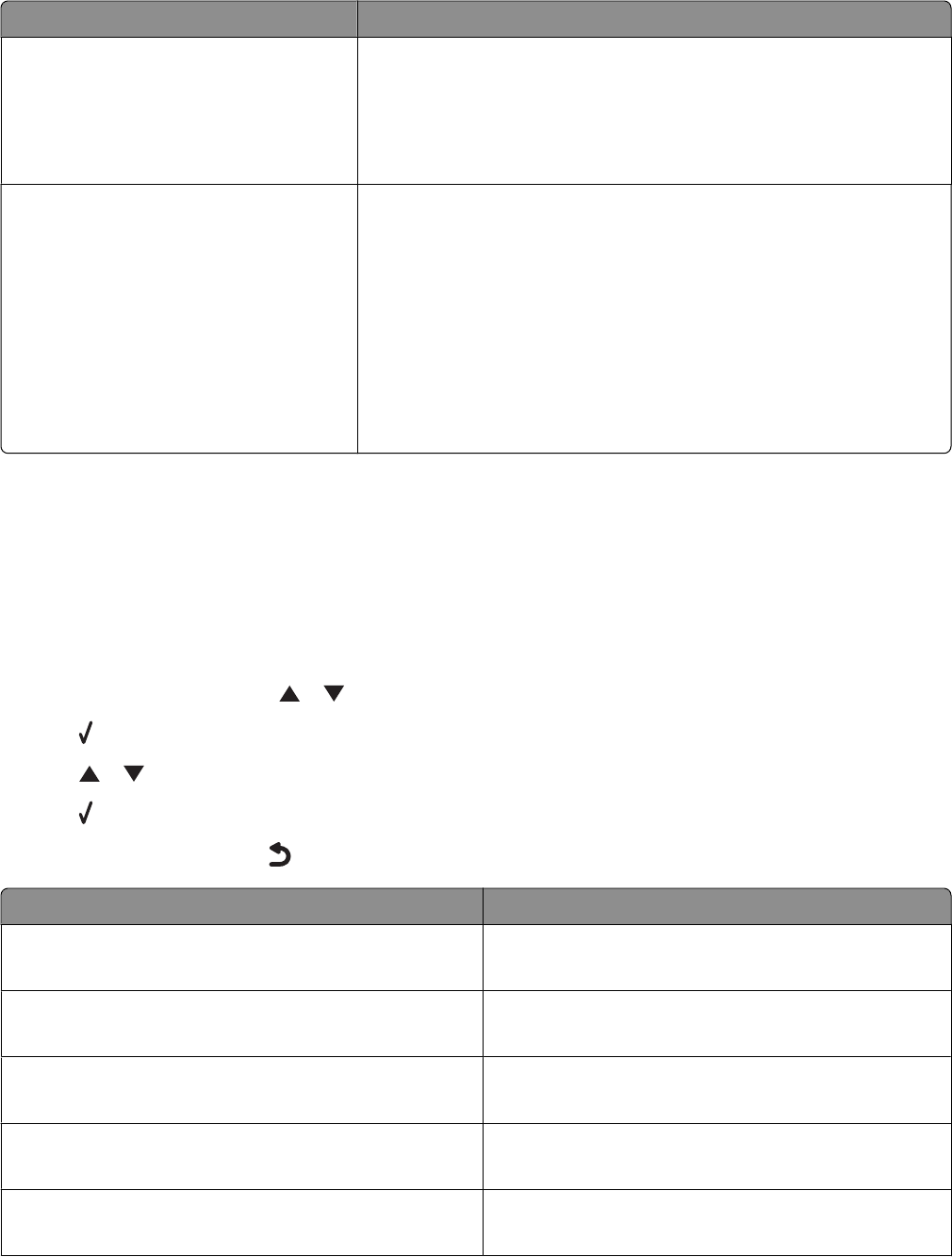
Load up to Make sure
50 transparencies in letter or A4 size
• You load letter- or A4-size transparencies.
• You remove any paper backing sheets from the transparencies
before loading.
• The paper guides rest against the left, right, and bottom edges of
the transparencies.
25 sheets of heavyweight matte paper
25 sheets of photo/glossy paper
25 sheets of card stock
Note: Tray 2 supports only letter-, A4-, or
legal-size paper. For small paper sizes, use
the small media feeder in Tray 1.
• The glossy or printable side of the paper faces down. (If you are not
sure which side is the printable side, see the instructions that came
with the paper.)
• The paper guides rest against the left, right, and bottom edges of
the paper.
Note: Photos require more drying time. To prevent smudging or
scratching, avoid touching the printed surface with your fingers or sharp
objects. For best results, remove each printed sheet individually from
the paper exit tray, and allow the prints to dry at least 24 hours before
stacking, displaying, or storing.
Understanding the Paper Handling menu
The Paper Handling menu has different options depending on whether the optional Tray 2 is installed. You can access
the Paper Handling menu from a variety of menus related to copying, printing and editing photos, printing using
the PictBridge default print settings, printing using Bluetooth technology, printing document files, printing faxes,
and so on. The menu can also be accessed when you are changing the default settings for various functions.
To access the Paper Handling menu from the Setup menu:
1 From the control panel, press or repeatedly until Setup is highlighted.
2 Press .
3 Press or repeatedly until Paper Handling is highlighted.
4 Press .
5 After changing values, press to save your selections as the default settings.
From here You can
Size Specify the size of the paper loaded.
Appears when Tray 2 is not installed.
Type Specify the type of paper loaded.
Appears when Tray 2 is not installed.
Size - Tray 1 Specify the size of the paper loaded in Tray 1.
Appears when Tray 2 is installed.
Type - Tray 1 Specify the type of paper loaded in Tray 1.
Appears when Tray 2 is installed.
Size - Tray 2 Specify the size of the paper loaded in Tray 2.
Appears when Tray 2 is installed.
Loading paper and original documents
85