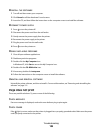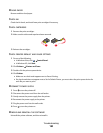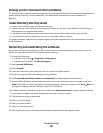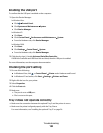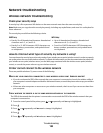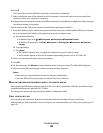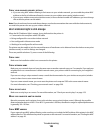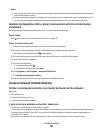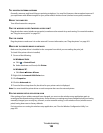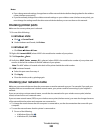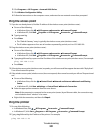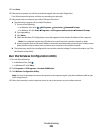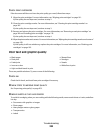Notes:
• If you change network settings, change them on all the network devices before changing them for the wireless
access point (wireless router).
• If you have already changed the wireless network settings on your wireless access point (wireless router), you
must change the settings on all the other network devices before you can see them on the network.
Wireless Configuration Utility cannot communicate with the printer during
installation
These are possible solutions for Windows users. Try one or more of the following:
CHECK POWER
If the light is not on, see “Power button is not lit” on page 187.
CHECK THE INSTALLATION CABLE
1 Disconnect the installation cable and check it for any obvious damage.
2 Firmly plug the rectangular end of the USB cable into the USB port of the computer.
The USB port is marked with the
USB symbol.
3 Firmly plug the square end of the USB cable into the USB port on the back of the printer.
4 Cancel the software installation.
5 Do one of the following:
• In Windows Vista, click .
• In Windows XP and earlier, click Start.
6 Click Programs or All Programs Lexmark 9500 Series.
7 Click Wireless Configuration Utility.
8 Follow the prompts on the computer screen to reinstall the software.
General network troubleshooting
Printer is configured correctly, but cannot be found on the network
Make sure:
• The printer is on.
• The router (access point) is on.
• The printer has a valid IP address.
If you are using a wireless connection, make sure:
•
The printer is within range of the wireless network.
If necessary, move the printer closer to the wireless router (wireless access point). Although the possible distance
between devices in 802.11b or 802.11g networks is 300 feet, the effective range for optimal performance is
generally 100–150 feet.
• The printer is located away from other electronic devices that may interfere with the wireless signal.
Troubleshooting
197