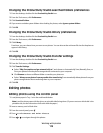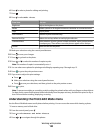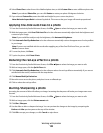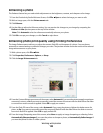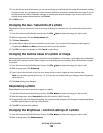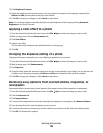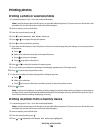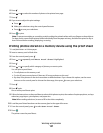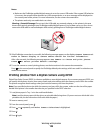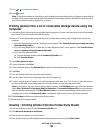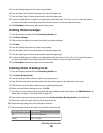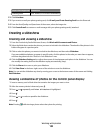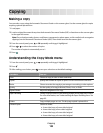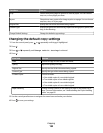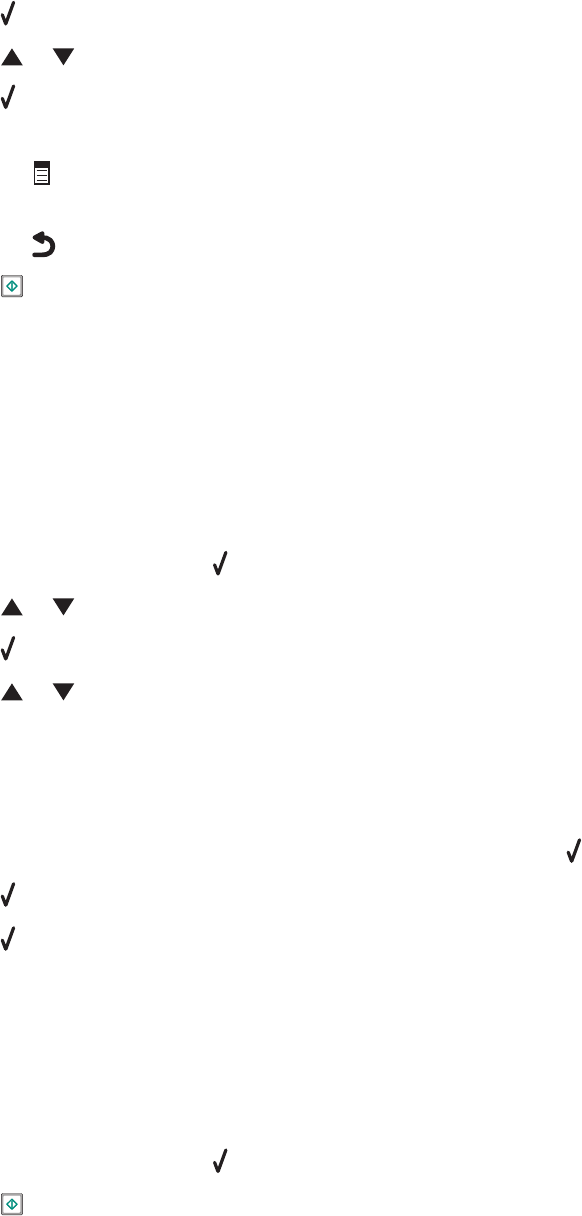
5 Press .
6 Press or to select the number of photos to be printed on a page.
7 Press .
8 If you want to adjust the print settings:
a Press .
b Make your selections using the control panel buttons.
c Press to save your selections.
9 Press to print.
Note: To prevent smudging or scratching, avoid touching the printed surface with your fingers or sharp objects.
For best results, remove each printed sheet individually from the paper exit tray, and allow the prints to dry at
least 24 hours before stacking, displaying, or storing.
Printing photos stored on a memory device using the proof sheet
1 Load plain letter- or A4-size paper.
2 Insert a memory card or flash drive.
3 From the control panel, press .
4 Press or repeatedly until Photo Proof Sheet is highlighted.
5 Press .
6 Press or to specify which category of photos you want to print.
You can print a proof sheet:
• For all photos on the memory card
• For the 20 most recent photos, if there are 20 or more photos on the card
• By date, if the photos on the card were taken on different dates. If you choose this option, use the arrow
buttons on the control panel to choose the date range, then press
to save your selections.
7 Press .
8 Press again.
One or more proof sheets print.
9 Follow the instructions on the proof sheet to select which photos to print, the number of copies per photo, red-eye
reduction, page layout, print options, and paper size.
Note: When making selections, be sure to fill in the circles completely.
10 Load the proof sheet facedown on the scanner glass in the upper left corner.
11 From the control panel, press to select Scan Proof Sheet.
12 Press .
The printer scans the proof sheet.
Working with photos
127