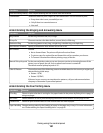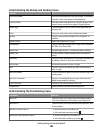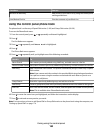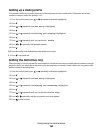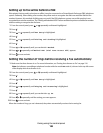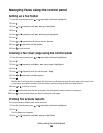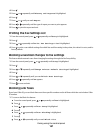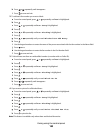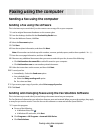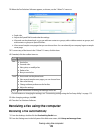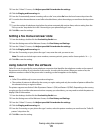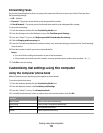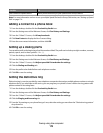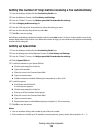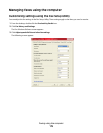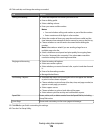Faxing using the computer
Sending a fax using the computer
Sending a fax using the software
This is the best way to send a fax if you also want to save a copy of it on your computer.
1 Load an original document facedown on the scanner glass.
2 From the desktop, double-click the Productivity Studio icon.
3 From the Welcome Screen, click Fax.
4 Select the Document option.
5 Click Start.
6 Enter the recipient information, and then click Next.
Note: A fax number can include up to 64 numbers, commas, periods, spaces, and/or these symbols: * # + - ( ).
7 Enter the cover page information, and then click Next.
8 If there are any additional documents that you want to send with your fax, do one of the following:
• Click Add another document file to add a file saved on your computer.
• Click Add another scan to scan another printed document.
9 Follow the instructions on the screen, and then click Next.
10 To send your fax:
• Immediately—Select the Send now option.
• At a scheduled time:
a Select the Delay sending until option.
b Set a time and date.
11 If you want a paper copy of your fax, select Print a copy of your fax.
12 Click Send.
Sending and managing faxes using the Fax Solutions Software
This is the best way to send a fax if you are faxing a document stored on your computer.
The Fax Solutions Software lets you adjust how faxes are sent and received. When you save the settings, they apply
to every fax you send or receive. You can also use this software to create and edit the Speed Dial list.
1 To open the program:
a Do one of the following:
• In Windows Vista, click .
• In Windows XP and earlier, click Start.
b Click Programs or All Programs Lexmark 9500 Series.
c Click Fax Solutions.
Faxing using the computer
169