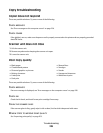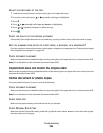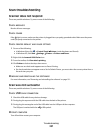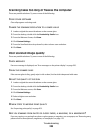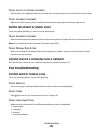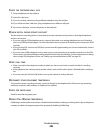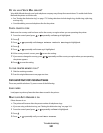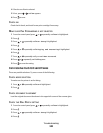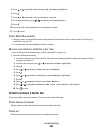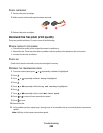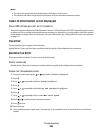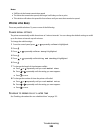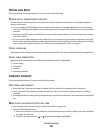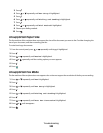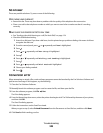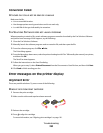5 Press or repeatedly until Dialing and Sending is highlighted.
6 Press .
7 Press or repeatedly until you reach Dial Prefix.
8 To change the setting, press or repeatedly until Create appears.
9 Press .
10 Enter the prefix to be dialed before each telephone number.
11 Press to save.
CHECK SPEED DIAL NUMBER
• Check to make sure Speed Dial has been programmed for the number that you wish to dial. See “Setting up
Speed Dial” on page 174.
• As an alternative, dial the telephone number manually.
BE SURE THAT PRINTER IS DETECTING A DIAL TONE
• See “Sending a fax while listening to a call (On Hook Dial)” on page 154.
• Check the Dial Method setting.
1 Listen for a dial tone. If you hear a dial tone but the printer hangs up without dialing, this means it did not
recognize the dial tone.
2 From the control panel, press or repeatedly until Fax is highlighted.
3 Press .
4 Press or repeatedly until Fax Setup is highlighted.
5 Press .
6 Press or repeatedly until Dialing and Sending is highlighted.
7 Press .
8 Press or repeatedly until you reach Dial Method.
9 Press or repeatedly until Behind PBX (Dial Tone Detect Off) appears.
10 Press to save.
Printer receives a blank fax
These are possible causes and solutions. Try one or more of the following:
CHECK ORIGINAL DOCUMENT
Ask the sender to verify the original document was loaded correctly.
CHECK INK
Check the ink levels, and install a new print cartridge if necessary.
Troubleshooting
243