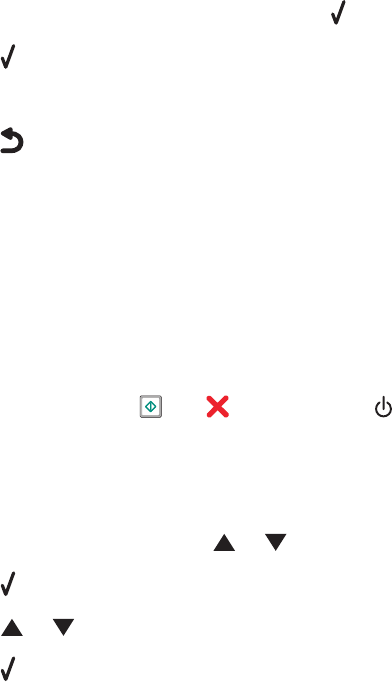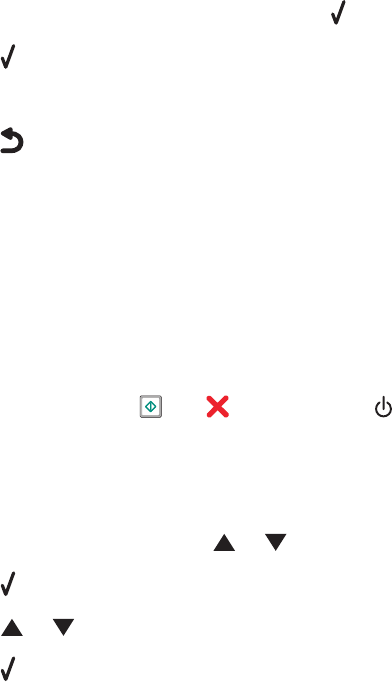
Understanding the Print Files Options menu
The Print Files Options menu is for printing files (rather than photos) from a memory card or flash drive. The menu
lets you specify the paper size and paper type for the documents you want to print. To use the Print Files function,
your printer must be connected to a computer, and both the printer and computer must be on.
1 Insert a memory card or flash drive containing document files into the printer.
The following file types are supported:
• .doc (Microsoft Word)
• .xls (Microsoft Excel)
• .ppt (Microsoft Powerpoint)
• .pdf (Adobe Portable Document Format)
• .rtf (Rich Text Format)
• .docx (Microsoft Word Open Document Format)
• .xlsx (Microsoft Excel Open Document Format)
• .pptx (Microsoft Powerpoint Open Document Format)
• .wps (Microsoft Works)
• .wpd (WordPerfect)
2 After the memory device is detected, press .
3 Press to enter the Paper Handling menu.
4 Use the control panel buttons to select a paper size and paper type.
5 Press to save your settings temporarily.
Resetting factory default settings
Resetting all settings
This method clears all status pages, such as Fax Send and Receive History, and all information you entered, such as
Phone Book or Speed Dial lists.
1 Turn the printer off.
2 Press and hold down and , and then press to turn the printer on.
Resetting only menu settings
This method does not clear any information entered by you, such as Phone Book or Speed Dial lists.
1 From the control panel, press or repeatedly until Maintenance is highlighted.
2 Press .
3 Press or repeatedly until Reset Defaults is highlighted.
4 Press .
The following message appears:
Reset all Menu Default settings to factory settings? Note: Items such as phone
lists, time, date, country, etc. will not be reset.
Printing
107