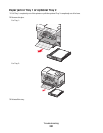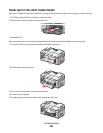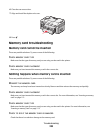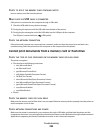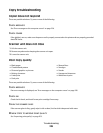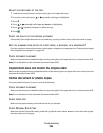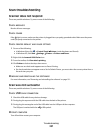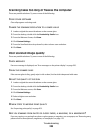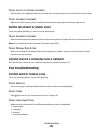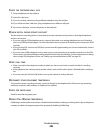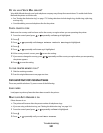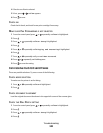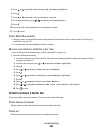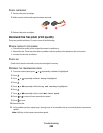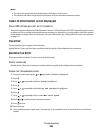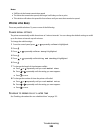CHECK QUALITY OF ORIGINAL DOCUMENT
If the quality of the original document is not satisfactory, try using a clearer version of the document or image.
CHECK DOCUMENT PLACEMENT
Make sure the document or photo is loaded facedown on the scanner glass in the lower right corner.
Partial document or photo scans
These are possible solutions. Try one or more of the following:
CHECK DOCUMENT PLACEMENT
Make sure the document is loaded facedown on the scanner glass in the upper left corner or faceup into the ADF.
Note: Do not load photos in the Automatic Document Feeder (ADF).
CHECK ORIGINAL SIZE SETTING
Make sure the Original Size setting under the Scan Mode menu is Auto Detect or the size of the original
document you are scanning.
Cannot scan to a computer over a network
See “Scanning to a computer over a network using the control panel” on page 147.
Fax troubleshooting
Cannot send or receive a fax
These are possible solutions. Try one of the following:
CHECK MESSAGES
If an error message is displayed, follow the instructions on the error message dialog.
CHECK POWER
If the light is not on, see “Power button is not lit” on page 187.
CHECK CABLE CONNECTIONS
Make sure cable connections for the following hardware are secure, if applicable:
• Power supply
• Telephone
• Handset
• Answering machine
Troubleshooting
239