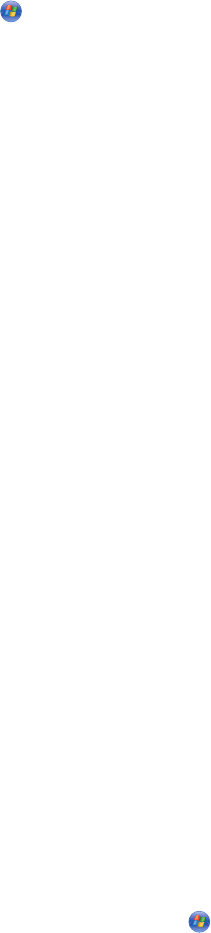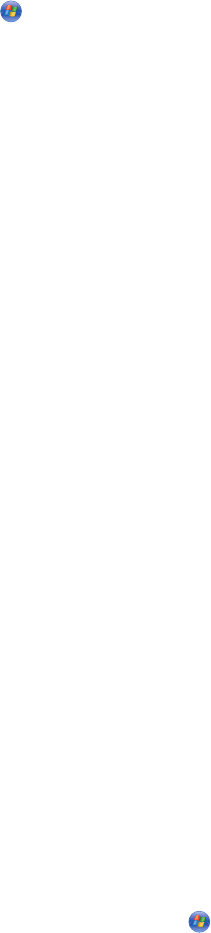
• The printer is shown as Shared in the Printer folder on Windows Vista, or the Printers and Faxes folder in
Windows XP, or the Printers folder in Windows 2000 on the host computer.
CHECK THE PRINTER STATUS
Windows Vista users:
1 Click Control Panel Printer (under Hardware and Sound).
2 Right-click the icon for your printer.
3 Click Sharing.
4 Click Change Sharing Options, and confirm the Windows prompt.
5 Select Share this printer, and then give the printer a distinctive name.
6 Click OK.
Windows XP users:
1 Click Start Settings Printers and Faxes.
2 Right-click the icon for your printer.
3 Click Sharing.
4 Select Share this printer, and then give the printer a distinctive name.
5 Click OK.
Windows 2000 users:
1 Click Start Settings Printers.
2 Right-click the icon for your printer.
3 Click Sharing.
4 Select Shared as, and then give the printer a distinctive name.
5 Click OK.
TRY TO LOCATE THE PRINTER FROM THE REMOTE COMPUTER
If the printer is shown as Shared on the host computer, but you still cannot print, try to locate the printer from the
remote computer.
Windows Vista, Windows XP, or Windows 2000 users:
1 Do one of the following:
• In Windows Vista, click Control Panel Printer (under Hardware and Sound).
• In Windows XP, click Start Settings Printers and Faxes.
In Windows 2000, click Start Settings Printers.
2 Open the Printer, Printers and Faxes, or Printers folder.
3 Right-click the icon for your printer.
4 Click Properties.
5 Click the Ports tab, and then click the Add Port button.
Troubleshooting
220