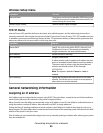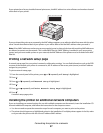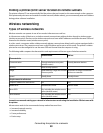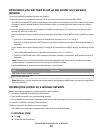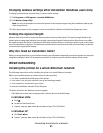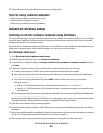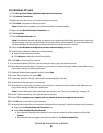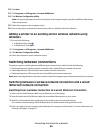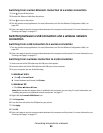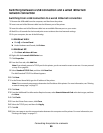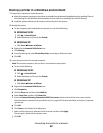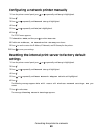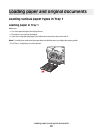For Windows XP users
1 Click Start Control Panel Network and Internet Connections.
2 Click Network Connections.
3 Right-click your the icon for your wireless network connection.
4 Click Enable, if it appears in the pop-up menu.
Note: If Enable does not appear, your wireless connection is already enabled.
5 Right-click the Wireless Network Connection icon.
6 Click Properties.
7 Click the Wireless Networks tab.
Note: If the Wireless Networks tab does not appear, your computer has third-party software that controls your
wireless settings. You must use that software to set up the ad hoc wireless network. For more information, see
the documentation for the third-party software to learn how to create an ad hoc network.
8 Select the Use Windows to configure my wireless network settings check box.
9 Under Preferred Networks, delete any existing networks.
a Select the network to be removed.
b Click Remove to delete the network from the list.
10 Click Add to create an ad hoc network.
11 In the Network Name (SSID) box, type the name you want to give your wireless network.
12 Write down the network name you chose so you can refer to it when running the wireless setup. Make sure you
copy it down exactly, including capital letters.
13 If Network Authentication appears in the list, select Open.
14 In the “Data encryption” list, select WEP.
15 If necessary, clear the “The key is provided for me automatically” check box.
16 In the Network Key box, type in a security key.
17 Write down the security key you chose so you can refer to it when running the wireless setup. Make sure you
copy it down exactly, including any capital letters.
Note: For more information about passwords (security keys), see “Check your security keys” on page 193.
18 In the “Confirm network key” box, type the same security key.
19 Select This is a computer-to-computer (ad hoc) network; wireless access points are not used..
20 Click OK twice to close the two open windows.
21 It may take a few minutes for your computer to recognize the new settings. To check on the status of your network:
a Right-click the Wireless Network Connections icon.
b Select View Available Wireless Networks.
• If the network is listed but the computer is not connected, select the ad hoc network and then click
Connect.
• If the network does not appear, wait a minute and then click Refresh network list.
Connecting the printer to a network
63