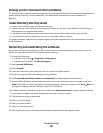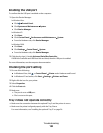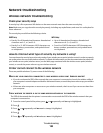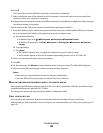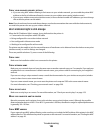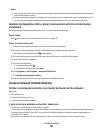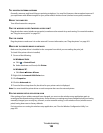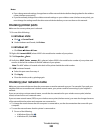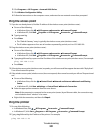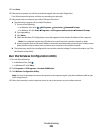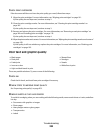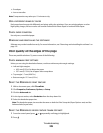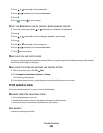TRY ADJUSTING EXTERNAL ANTENNAS
Generally, antennas work best if they are pointing straight up. You may find, however, that reception improves if
you experiment with different angles for your printer and/or wireless router (wireless access point) antennas.
REBOOT THE COMPUTER
Turn off and restart the computer.
PING THE WIRELESS ROUTER (WIRELESS ACCESS POINT)
Ping the wireless router (wireless access point) to make sure the network is up and running. For more information,
see “Ping the access point” on page 201.
PING THE PRINTER
Ping the printer to make sure it is on the network. For more information, see “Ping the printer” on page 201.
MAKE SURE THE PRINTER DRIVER IS INSTALLED
Make sure the printer driver is installed on the computer from which you are sending the print job.
To check if the printer driver is installed,
1 Do one of the following:
In Windows Vista:
a Click Control Panel.
b Under Hardware and Sound, click Printer.
In Windows XP:
• Click Start Printers & Faxes.
2 Right-click the Lexmark 9500 Series icon.
3 Click Properties.
4 Click the Advanced tab.
5 From the Driver drop-down list, the driver for your printer series is displayed.
Note: You must install the printer driver on each computer that uses the network printer.
RUN THE WIRELESS SETUP APPLICATION AGAIN
If the settings of your wireless network have changed, you must run the wireless setup application again to
reconfigure the network settings of the printer. Some reasons your settings may have changed include your having
manually changed your security key, channel, or other network settings, or the wireless router (wireless access
point) having been reset to factory defaults.
For instructions on running the wireless setup application, see “Run the Wireless Configuration Utility” on
page 202.
Troubleshooting
199