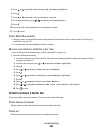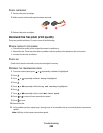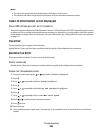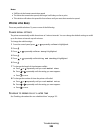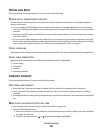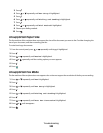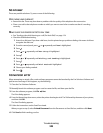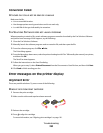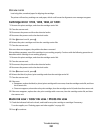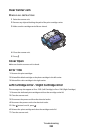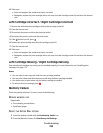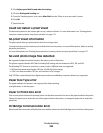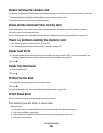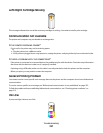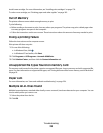USE NEW PAPER
Load only plain, unmarked paper for aligning the cartridge.
The printer will read any markings on used paper, which could cause the alignment error message to appear.
Cartridge Error (1102, 1203, 1204, or 120F)
1 Remove the print cartridges, and close the cartridge carrier lids.
2 Close the scanner unit.
3 Disconnect the power cord from the electrical outlet.
4 Reconnect the power cord to the electrical outlet.
5 If the button is not lit, press .
6 Reinsert the print cartridges and close the cartridge carrier lids.
7 Close the scanner unit.
If the error does not reappear, the problem has been corrected.
If the problem reappears, one of the cartridges is not working properly. Continue with the following procedure to
determine which cartridge is not working properly.
1 Remove the print cartridges, and close the cartridge carrier lids.
2 Close the scanner unit.
3 Disconnect the power cord from the electrical outlet.
4 Reconnect the power cord to the electrical outlet.
5 If the button is not lit, press .
6 Reinsert the black (or photo) print cartridge and close the cartridge carrier lid.
7 Close the scanner unit.
8 If the error:
• Reappears, replace the black (or photo) print cartridge with a new one, close the cartridge carrier lid, and close
the scanner unit.
• Does not reappear, reinsert the color print cartridge, close the cartridge carrier lid, and close the scanner unit.
9 If the error reappears, replace the color print cartridge with a new one, close the cartridge carrier lid, and close
the scanner unit.
Black Ink Low / Color Ink Low / Photo Ink Low
1 Check the indicated ink level or levels, and install a new print cartridge or cartridges if necessary.
To order supplies, see “Ordering paper and other supplies” on page 185.
2 Press to continue.
Troubleshooting
251