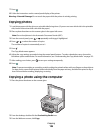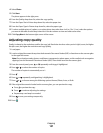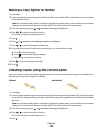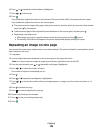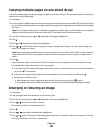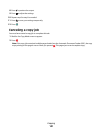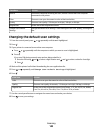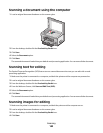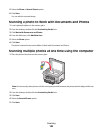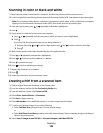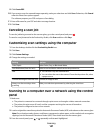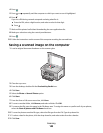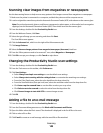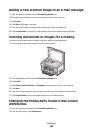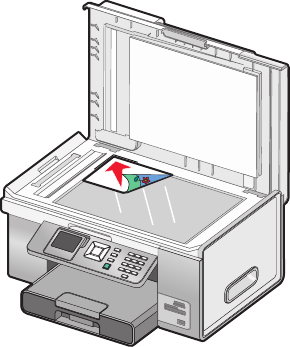
Scanning a document using the computer
1 Load an original document facedown on the scanner glass.
2 From the desktop, double-click the Productivity Studio icon.
3 Click Scan.
4 Select the Document option.
5 Click Start.
The scanned document is loaded into your default word processing application. You can now edit the document.
Scanning text for editing
The Optical Character Recognition (OCR) feature turns a scanned document into text you can edit with a word-
processing application.
1 Make sure the printer is connected to a computer, and both the printer and the computer are powered on.
2 Load an original document facedown on the scanner glass.
3 From the desktop, double-click the Productivity Studio icon.
4 From the Welcome Screen, click Scan and Edit Text (OCR).
5 Select the Document option.
6 Click Start.
The scanned document is loaded into your default word-processing application. You can now edit the document.
Scanning images for editing
1 Make sure the printer is connected to a computer, and both the printer and the computer are on.
2 Load an original document facedown on the scanner glass.
3 From the desktop, double-click the Productivity Studio icon.
4 Click Scan.
Scanning
144