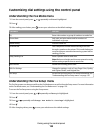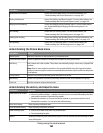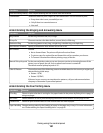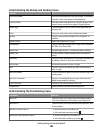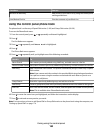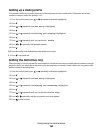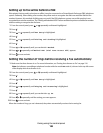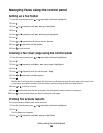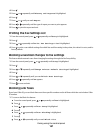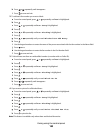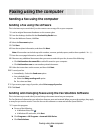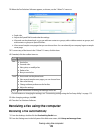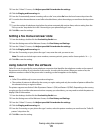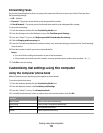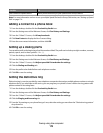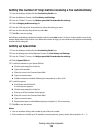4 Press .
5 Press or repeatedly until History and Reports is highlighted.
6 Press .
7 Press or until you reach Report.
8 Press or repeatedly until the type of report you want to print appears.
9 Press to print the report and exit.
Printing the Fax Settings List
1 From the control panel, press or repeatedly until Setup is highlighted.
2 Press .
3 Press or repeatedly until Print Fax Settings List is highlighted.
4 Press to print a user default settings list which lists each fax setting in the printer, the value it is set to, and its
factory default.
Blocking unwanted changes to fax settings
This feature blocks network users from changing fax settings through the Fax Setup Utility.
1 From the control panel, press or repeatedly until Setup is highlighted.
2 Press .
3 Press or repeatedly until Change Printer Default Settings is highlighted.
4 Press .
5 Press or repeatedly until you reach Block Host Settings.
6 Press or repeatedly until On appears.
7 Press to save and exit.
Blocking junk faxes
If you have Caller ID, you can block faxes sent from specific numbers and/or all faxes which do not include a Caller
ID number.
1 To turn on the Block List feature:
a From the control panel, press or repeatedly until Fax is highlighted.
b Press .
c Press or repeatedly until Fax Setup is highlighted.
d Press .
e Press or repeatedly until Fax Blocking is highlighted.
f Press .
g Press or repeatedly until you reach Block List.
Faxing using the control panel
167