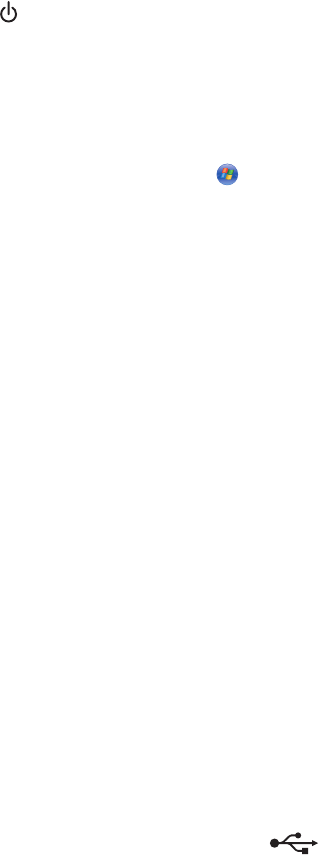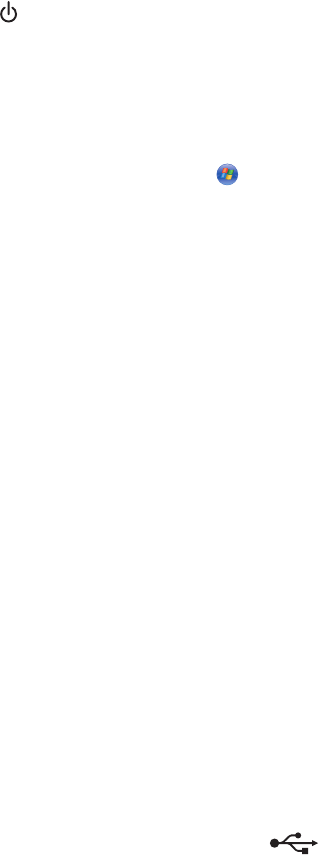
Scan troubleshooting
Scanner does not respond
These are possible solutions. Try one or more of the following:
CHECK MESSAGES
Resolve all error messages.
CHECK POWER
If the light is not on, make sure the printer is plugged into a properly grounded outlet. Make sure the power
cord is properly connected to the printer.
CHECK PRINTER DEFAULT AND PAUSE SETTINGS
1 Do one of the following:
• In Windows Vista, click Control Panel Printers (under Hardware and Sound).
• In Windows XP, click Start Settings Printers or Printers and Faxes.
2 Right-click the Lexmark 9500 Series icon.
3 From the toolbar, click See what's printing.
4 Click Printer to look at the drop-down menu.
• Make sure no check mark appears next to Pause Printing.
• If a check mark does not appear next to Set As Default Printer, you must select the correct printer from a
list each time you print.
REMOVING AND REINSTALLING THE SOFTWARE
For more information, see “Removing and reinstalling the software” on page 191.
Scan was not successful
These are possible solutions. Try one or more of the following:
CHECK USB CABLE CONNECTION
1 Check the USB cable for any obvious damage.
2 Firmly plug the square end of the USB cable into the back of the printer.
3 Firmly plug the rectangular end of the USB cable into the USB port of the computer.
The USB port is marked with the
USB symbol.
RESTART COMPUTER
Turn off and then restart your computer.
Troubleshooting
237