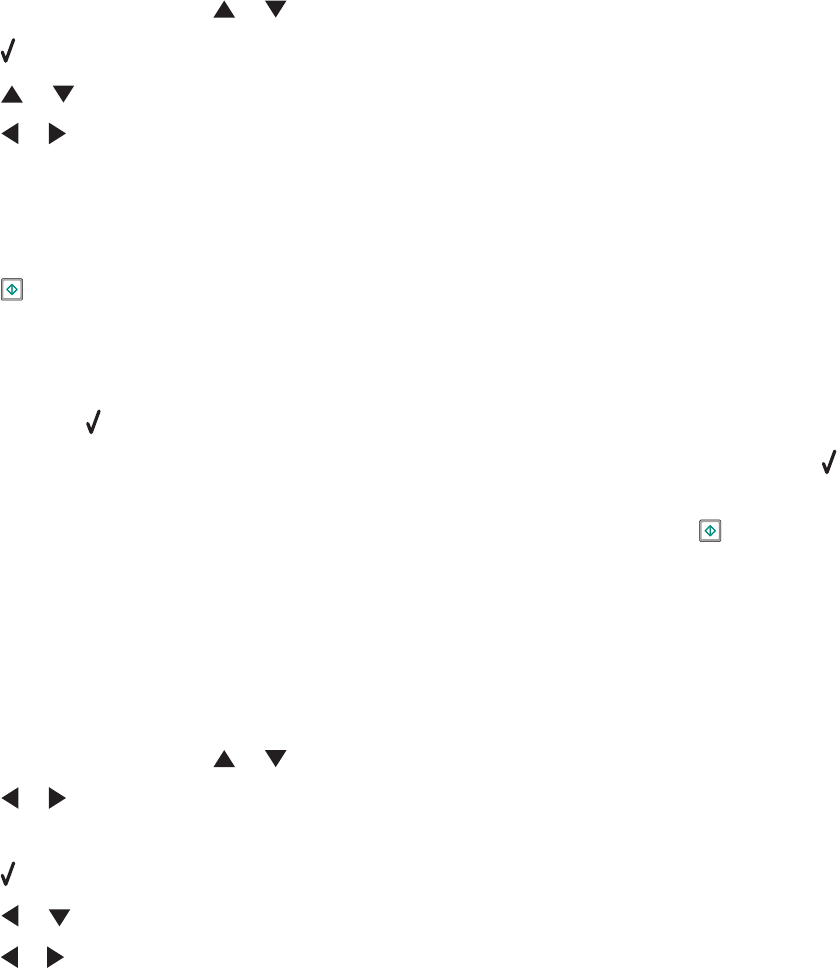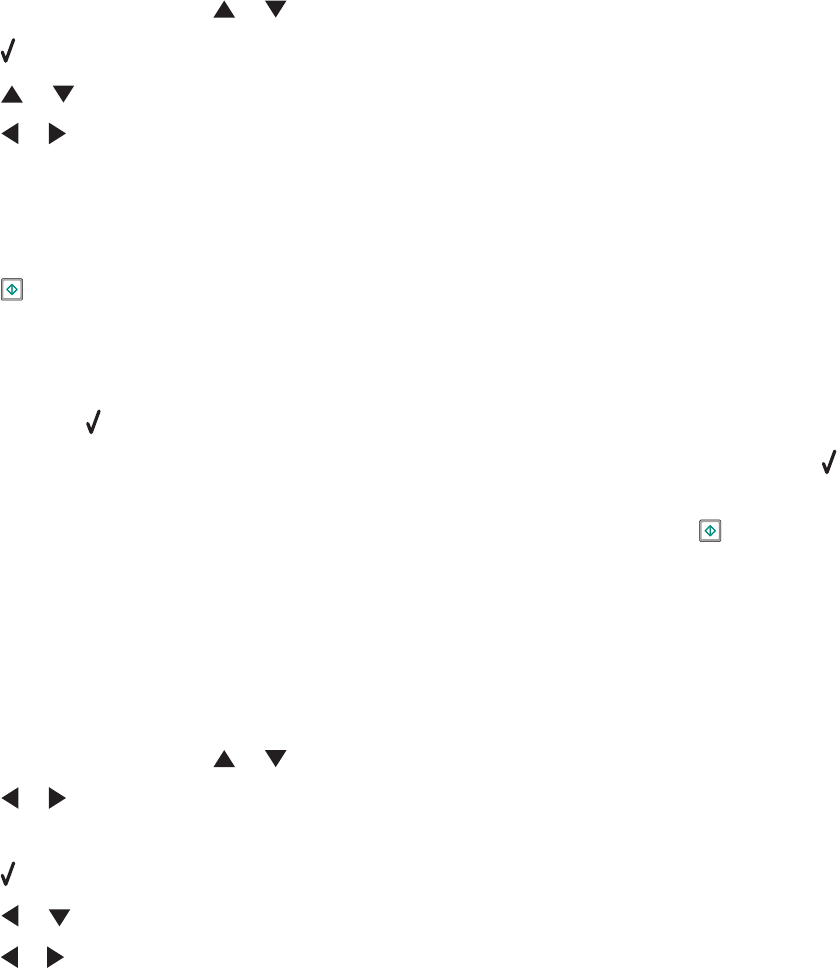
Copying multiple pages on one sheet (N-Up)
You can fit multiple pages of separate images or pages on one sheet of paper. The scanned images are rotated and
resized to fit on the printed page.
1 Load paper.
2 Load an original, multiple-page document faceup into the Automatic Document Feeder (ADF), with the first page
on top. If you are loading on the scanner glass, load the first page of the original document facedown in the upper
left corner.
Note: Do not load postcards, photos, small items, transparencies, photo paper, or thin media (such as magazine
clippings) into the Automatic Document Feeder (ADF). Place these items on the scanner glass.
3 From the control panel, press or repeatedly until Copy is highlighted.
4 Press .
5 Press or repeatedly until N-up is highlighted.
6 Press or to choose the number of pages to copy on a single sheet of paper. You can copy one page, two
pages, or four pages on a sheet.
Note: If you loaded the original document in the Automatic Document Feeder (ADF), make sure the number of
pages loaded in the ADF at a time equals at least the number of pages you want to copy on a single sheet of
paper.
7 Press .
If you loaded the original document in the ADF, the printer scans the original document and prints the copy.
If you loaded the original document on the scanner glass:
a The printer saves the image of the page to the printer memory, and then asks if you want to include another
page. Press
to choose Yes.
b Load the second page of the original document facedown on the scanner glass, and then press .
c Repeat step a and step b until:
• All the pages you want to copy have been saved to the printer memory. Press to print.
• The printer memory is full. When this happens, the printer automatically begins printing the copies.
Enlarging or reducing an image
1 Load paper.
2 Load an original document facedown on the scanner glass.
3 From the control panel, press or repeatedly until Copy is highlighted.
4 Press or to select the number of copies.
The number of copies is automatically set to 1.
5 Press .
6 Press or repeatedly until Resize is highlighted.
7 Press or to choose among the following options: 50 percent, 100 percent, 200 percent, Custom, Fit to Page,
2x2 Poster, 3x3 Poster, 4x4 Poster, or Borderless.
Copying
140