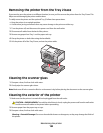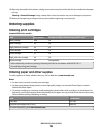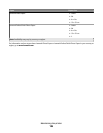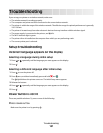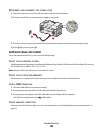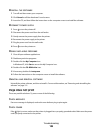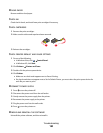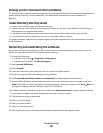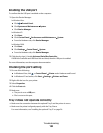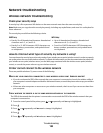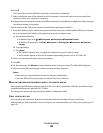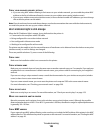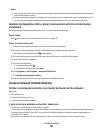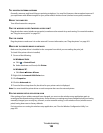Enabling the USB port
To confirm that the USB port is enabled on the computer:
1 Open the Device Manager.
In Windows Vista:
a Click Control Panel.
b Click System and Maintenance System.
c Click Device Manager.
In Windows XP:
a Click Start.
b Click Control Panel Performance and Maintenance System.
c From the Hardware tab, click Device Manager.
In Windows 2000:
a Click Start.
b Click Settings Control Panel System.
c From the Hardware tab, click Device Manager.
2 Click the plus sign (+) beside Universal Serial Bus Controller.
If USB Host Controller and USB Root Hub are listed, then the USB port is enabled.
For more information, see the computer documentation.
Checking the port setting
1 Do one of the following:
a In Windows Vista, click Control Panel Printer under Hardware and Sound.
b In Windows XP and earlier, click Start Settings Printers and Faxes.
2 Right-click the icon for your printer.
3 Select Properties.
4 Click the Ports tab.
5 Make sure:
• The port is set to a USB port.
• File is not set as the port.
Tray 2 does not operate correctly
• Make sure the connection between the optional Tray 2 and the printer is secure.
• Make sure the printer is aligned properly with the Tray 2 base.
For more information, see “Installing the optional Tray 2” on page 26.
Troubleshooting
192