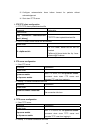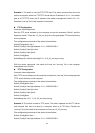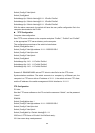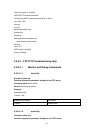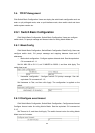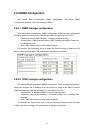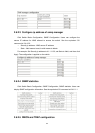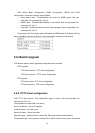86
Switch (Config-If-Vlan1)#exit
Switch (Config)#exit
Switch#copy ftp: //Switch: Admin@10.1.1.1/Profile1 Profile1
Switch#copy ftp: //Switch: Admin@10.1.1.1/Profile2 Profile2
Switch#copy ftp: //Switch: Admin@10.1.1.1/Profile3 Profile3
With the above commands, the switch will have the user profile configuration file in the
computer downloaded to the FLASH.
TFTP Configuration
Computer side configuration:
Start TFTP server software on the computer and place “Profile1”, “Profile2” and “Profile3”
to the appropriate TFTP server directory on the computer.
The configuration procedures of the switch is listed below:
Switch (Config)#inter vlan 1
Switch (Config-If-Vlan1)#ip address 10.1.1.2 255.255.255.0
Switch (Config-If-Vlan1)#no shut
Switch (Config-If-Vlan1)#exit
Switch (Config)#exit
Switch#copy tftp: //10.1.1.1/ Profile1 Profile1
Switch#copy tftp: //10.1.1.1/ Profile2 Profile2
Switch#copy tftp: //10.1.1.1/ Profile3 Profile3
Scenario 5: ES4626/ES4650 acts as FTP client to view file list on the FTP server.
Synchronization conditions: The switch connects to a computer by a Ethernet port, the
computer is a FTP server with an IP address of 10.1.1.1; the switch acts as a FTP client,
and the IP address of the switch management VLAN1 interface is 10.1.1.2.
FTP Configuration
PC side:
Start the FTP server software on the PC and set the username “Switch”, and the password
“Admin”.
ES4626:
Switch (Config)#inter vlan 1
Switch (Config-If-Vlan1)#ip address 10.1.1.2 255.255.255.0
Switch (Config-If-Vlan1)#no shut
Switch (Config-If-Vlan1)#exit
Switch (Config)#dir ftp: //Switch: Admin@10.1.1.1
220 Serv-U FTP-Server v2.5 build 6 for WinSock ready...
331 User name okay, need password.