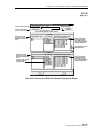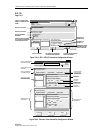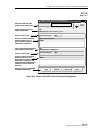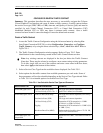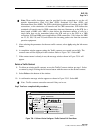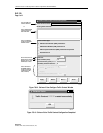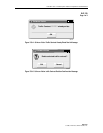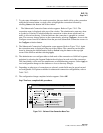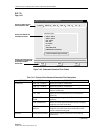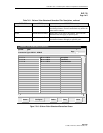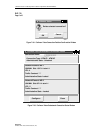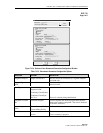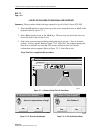1152700 • Issue 1 • February 2001 • Section 2 Operations and Maintenance
Page 2-92
© 2000, ADC Telecommunications, Inc.
DLP-710
Page 1 of 6
VIEW CONNECTIONS
Summary: This procedure describes the steps necessary to successfully navigate the Cellworx
Vision Graphical User Interface to view the established connections. The connection information
can be used for checking new connections, viewing existing connections, or to view possible
connection problems on the ring. For multicast connections, refer to DLP-791.
1. Access the Subnetwork Connection Filter window using one of the following methods:
a. Using the left mouse button, select Configuration, Connection, and View.
Refer to Figure 710-1.
b. Using the direct selection keys, enter Alt+C, Alt+N then Alt+V. Refer to
Figure 710-1.
c. Using the right mouse button, position the cursor over the NE, click and hold
the button, select View Connections, and release the button.
d. Using the left mouse button, select the connection icon above the workspace.
2. The Subnetwork Connection Filter window appears. Refer to Figure 710-2. Select a topic to
filter information from using the folder tabs shown. These topics allow the user to retrieve
only the information desired by Connection type, Network available, Traffic contract, or
ATM traffic by port. The user may also specify all of these by using the All checkbox.
Refer to Table 710-1 for descriptions of each filter type.
3. Once the desired information is selected, select Apply using the left mouse button.
4. The Subnetwork Connections window appears as shown in the example in Figure 710-3.
The information can be displayed alphabetically by the connection name or by the NE
name by using the Filter pull down menu. The status column indicates the most current
information for the connection. The status may be listed as INCOMPLETE,
FUNCTIONAL, or as an UNKNOWN STATE. This screen displays up to 100 entries per
page by using the up and down slide button on the right side of the window. If more than
100 entries are available for viewing, the user may use the Page slide button at the top right
corner of the window to select additional pages.
5. If a connection is displayed as INCOMPLETE, the user may select it and then select Retry
to attempt to establish the connection.
6. The user may delete a connection, or multiple connections, by selecting them using the left
mouse button, and then selecting Delete. A confirmation message will appear as shown in
Figure 710-4 which requires the user to select OK or Cancel. If a problem exists with the
hardware between the NMIC and the endpoints shelf controllers, a denial message may
appear detailing why the connection could not be deleted. Refer to DLP-713 and the trouble
log for any error reports.