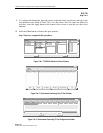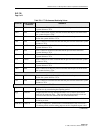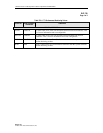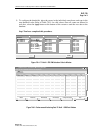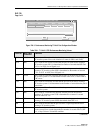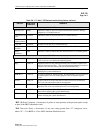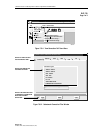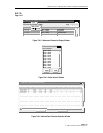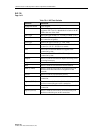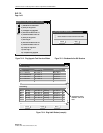1152700 • Issue 1 • February 2001 • Section 2 Operation and Maintenance
Page 2-159
2000, ADC Telecommunications, Inc.
DLP-730
Page 1 of 4
RETRIEVE NETWORK DATA COLLECTION (NDC) STATISTICS
Summary: This procedure defines the steps required to retrieve Network Data Collection (NDC)
statistics from the NMIC. The NDC counts may be used to monitor individual connection traffic
through the Cellworx system. The user should have accessed the NMIC and launched the GUI
before attempting this procedure.
1. To access the NDC counts, from the main GUI screen access the Subnetwork Connection
Filter window using one of the following methods:
a. Using the left mouse button, select Configuration, Connection, and View.
Refer to Figure 730-1.
b. Using the direct selection keys, enter Alt+C, Alt+N then Alt+V.
c. Using the right mouse button, position the cursor over the NE, click and hold
the button, select View Connections, and release the button.
d. Using the left mouse button, select the connection icon above the workspace.
2. The Cellworx Vision Subnetwork Connections window appears, similar to the example
shown in Figure 730-2. Using the tabs, go to each page and select the Connection type,
Network Element, Traffic Contract, and ATM or CES interface and then hit the Apply
button at the bottom of the screen. The user may elect to select the connection type and the
“Retrieve all selected type connections” button followed by the Apply button. This avoids
having to select individual interfaces and nodes on the other pages.
3. The Subnetwork Connections screen appears similar to the one shown in Figure 730-3.
Highlight the line with the connection that you wish to retrieve the NDC data for.
4. Select the View button near the top of the window to open the drop down menu. Select
either the NDC Current or NDC Historical option.
5. After selecting the NDC Historical, the Select Interval window appears. Refer to Figure
730-4. Select the 15-minute interval to retrieve the NDC data for. The first option of 00:00-
00:15 will retrieve the data recorded from midnight to fifteen minutes past midnight and so
on for a complete 24 hour period. Hit the Apply button at the bottom of the screen.
6. The system retrieves the data and displays it on the Network Data Collection Statistics
window. Refer to Figure 730-5 for an example. The statistics available are defined in Table
730-1.
Stop! You have completed this procedure.