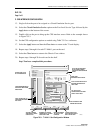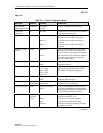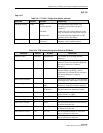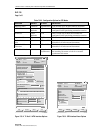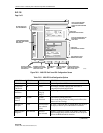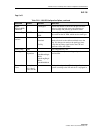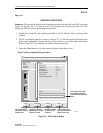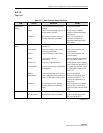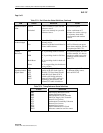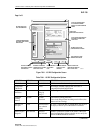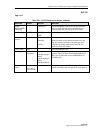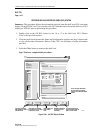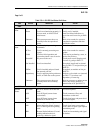1152700 • Issue 1 • February 2001 • Section 2 Operation and Maintenance
Page 2-260
© 2000, ADC Telecommunications, Inc.
DLP-757
Page 1 of 3
RETRIEVE SC CARD STATUS
Summary: This procedure defines the information retrieved from the shelf-level GUI card status
display for the SC card. User must have the GUI launched and accessed the shelf level GUI
display per NTP-007 prior to performing this procedure.
1. Double click on the SC card located in the shelf level GUI “Chassis View” at the top of the
window.
2. The SC card display appears as shown in Figure 757-1. Click the small block between the
Status and Configuration sections and drag it downwards to view all the status information.
Refer to Table 757-1 for definitions of status information provided.
3. Select the Close button to close the screen and return to the chassis view.
Stop! You have completed this procedure.
Cellworx Vision: Card View - Shelf Controller
Status:
Apply Chassis View
Refresh Close
X
Card Level
NE Name: Cellworx1
NE Id: 1
Card: SC
Slot Number: 1
Port Number: 1
Status
Active
Source
Craft
ADC
SC
Operational State:
Up
Configuration:
Sync
Critical
Maj/Min
RMT
ACO
Craft
Access
Active
ACO
PCMCIA
Access
Enable
Shelf
Reset
Craft
Port Level
Availability State:
Available
Protection State:
Not Protected
Synchronization State:
Locked
Alarms Acknowledged:
False
Timing Reference:
None
TX Synchronization Signal Status:
ST3
APPLIES CHANGES
AND SENDS TO SHELF
CONTROLLER.
RETURNS TO CHASSIS
VIEW WITHOUT CLOSING
CARD LEVEL VIEW.
REPAINTS WINDOW
TO REFLECT ANY
CHANGES.
CLOSES CARD LEVEL
VIEW AND RETURNS TO
SHELF LEVEL VIEW.
CLICK ON BOX AND DRAG
UP OR DOWN TO EXPAND
STATUS OR CONFIGURATION
VIEWS.
13437-B
Figure 757-1. SC Card Status Window