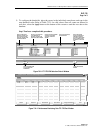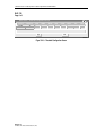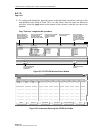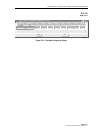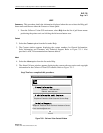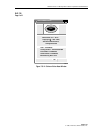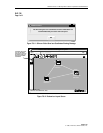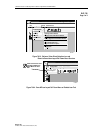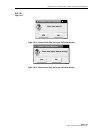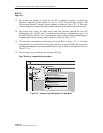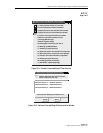1152700 • Issue 1 • February 2001 • Section 2 Operation and Maintenance
Page 2-180
2000, ADC Telecommunications, Inc.
DLP-736
Page 1 of 4
REVERT TO SAVED ICON LAYOUT
Summary: This procedure describes the steps required to successfully redraw the layout of the
NE icons on the GUI work area, returning them to their last saved position. This functionality
enables the user to group NEs that may be collocated, separate them according to their
geographical locations, or isolate nodes from the groups for easier identification and access, etc.
When a system discovery is completed on all NEs, or when the icon coordinates do not match
the database, a warning message appears recommending that the user re-save the icon layout. See
Figure 736-1. At this point the user should organize the display and save the new layout.
Otherwise, the user may redraw the ring at any time.
1. To change the layout of the Icons, select the arrow tool on the toolbar on the left side of the
screen. Refer to Figure 736-2.
2. Click on and drag the NEs to the desired positions on the screen, and release the mouse
button. When an icon is selected using a single click with the arrow tool, it becomes
encircled with a white ring even when not being moved. Refer to Figure 736-2. The Icons
stay positioned in the new locations and maintain the connections between them.
Note: The user may not change physical interconnections between the NEs simply by
moving the icons around on the GUI screen.
3. To return the GUI screen to the last saved layout, select the Configuration pull down
menu, Topology and Revert to Saved Icon Layout (Alt+C, Alt+T, and Alt+V.) Refer to
Figure 736-3.
4. To save the current icon layout, select File and Save Icon Layout (Alt+F, Alt+S.) See
Figure 736-4. The user may also save the layout using the disk icon on the tool bar just
above the work area.
5. A confirmation window appears as shown in Figure 736-5. Select OK. The newly drawn
Icon layout will remain this way each time the GUI is launched, until the layout is redrawn
and saved again.
Note: A message will prompt the user to save the new icon layout if at least one of the
icons has been moved and the user attempts to log off of the GUI by selecting the File
pull down menu, and Exit (Alt+F and Alt+X). Refer to Figure 736-6.
Note: If the GUI is closed without saving the new icon layout, the screen will default to
the previous layout upon re-initialization of the GUI.
Stop! You have completed this procedure.