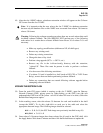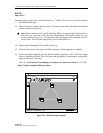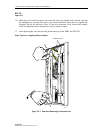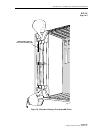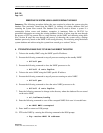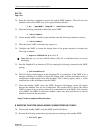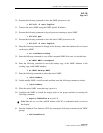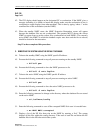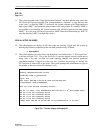1152700 • Issue 1 • February 2001 • Operation and Maintenance
Page 2-342
© 2000, ADC Telecommunications, Inc.
DLP-782
Page 3 of 6
20. Enter the following command to restore the backup NMIC database. This will move the
database to the active NMIC only. Leave spaces between the files.
• mv /tmp/NMIC /tmp/NE.* /cellworx/config
21. Enter the following command to reboot the active NMIC.
• /sbin/reboot
22. On the standby NMIC: wait 60 seconds and then enter the following command to reboot:
• /sbin/reboot
23. When the active NMIC comes back up, logon to it.
24. Configure the NMIC to launch the display back to the proper machine by entering the
following command:
• export DISPLAY=x.x.x.x:0.0
Note: Here the x.x.x.x is the valid IP address of the PC or workstation that is to receive
the display.
25. Start the Graphical User Interface (GUI) by entering the following command at the NMIC
prompt
• CellworxVision
26. The GUI display should appear on the designated PC or workstation. If the NMIC gives a
message indicating it is unable to launch the display make sure the workstation in use is
configured to accept displays from other machines. This is done by typing “xhost +” on the
command line of the workstation (not the NMIC).
27. When the standby NMIC starts, the NMIC Protection Restoration screen will appear
because the database files are not synchronized. The operator MUST choose the correct
NMIC to restore from to get the correct files synchronized on both NMICs. The currently
active NMIC (the NMIC on which the database copies were done and the first to reboot)
should be chosen for the restoration.
Stop! You have completed this procedure.
B. REBOOTING THE SYSTEM USING A BACKUP DATABASE STORED ON THE NMIC
28. Telnet to the standby NMIC using the NMIC specific IP address.
29. Execute the following command to stop all processes running on the standby NMIC.
• killall psm