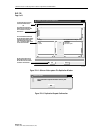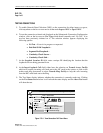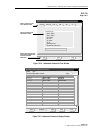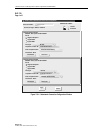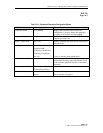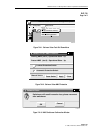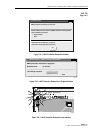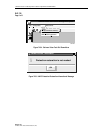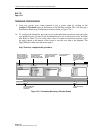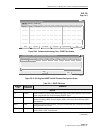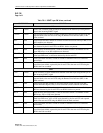1152700 • Issue 1 • February 2001 • Section 2 Operation and Maintenance
Page 2-140
2000, ADC Telecommunications, Inc.
DLP-725
Page 1 of 3
NMIC PROTECTION RESTORATION
Summary: This procedure describes the steps required to successfully restore NMIC protection
to an operational status. The restoration process copies up to 50 files from a user selected NMIC
to the other NMIC ensuring that both are synchronized with the same data. This procedure
should be performed anytime the information on the NMICs are out of sync, indicated by a
warning message that comes up on the GUI work space or by a flashing icon. When the NMICs
are out of sync, the manual and forced protection switching functionality for the NMICs is
disabled.
1. When the NMICs are out of sync, the message shown in Figure 725-1 will appear stating
that the NMIC protection restoration has been lost and the user will be forced to correct the
NMIC unbalance before continuing with the tasks at hand. The user must select a NMIC
with the most up to date information on it to restore the database from. The active NMIC is
indicated by the (ACTIVE) status next to the NMIC slot number. Select the NMIC with the
most reliable information on it (Slot2, or Slot4). No configuration changes will be allowed
during the restoration period.
2. The estimated time of restoration is displayed which can take up to 15 minutes depending
on the size of the ring. Select the OK button to proceed.
3. The window changes indicating that the restoration is in progress. A percentage of
completion is also provided. Refer to Figure 725-2. Once completed, the protection NMIC
operational status will be Up. Refer to DLP-724.
4. If the protection restoration process fails for any reason, a flashing icon will appear in the
upper left corner of the workspace. Refer to Figure 725-3. The user can invoke the
restoration process at anytime after a failure when the flashing icon appears. To do so,
select the Fault pull down menu and NMIC Protection Restoration using the mouse, or by
hitting the Alt+A and Alt+R keys. Refer to Figure 725-4. The flashing icon will remain
until the user corrects the problem.
5. If the restoration is not needed and the user initiates this process, an information window
will appear stating that protection restoration is not currently needed. Refer to Figure 725-5.
Select the OK button to continue with other tasks, otherwise follow steps 1 through 3 to
complete the manually initiated restoration process.
Stop! You have completed this procedure.