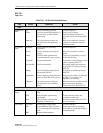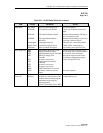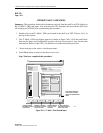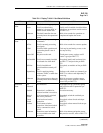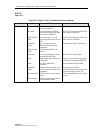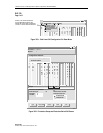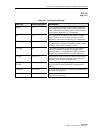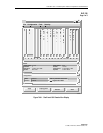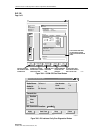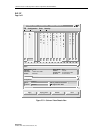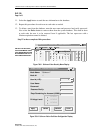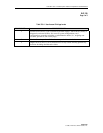1152700 • Issue 1 • February 2001 • Section 2 Operations and Maintenance
Page 2-290
© 2000, ADC Telecommunications, Inc.
DLP-766
Page 1 of 3
PERFORM DIAGNOSTICS ON OPTICAL CARDS
Summary: This procedure details the steps required to perform card level diagnostics on any of
the 2488, 622, or 155 Ring or 155 CRS cards in a Cellworx STN shelf. The diagnostics provided
allows the user to inject a Bit Interleaved Parity error (BIP) into the Section, Line, or Path of the
optical signal to verify connectivity to the correct module or node, or just to verify the
continuity.
User must have launched the Graphical User Interface and accessed the shelf level GUI before
attempting this procedure. Refer to NTP-011.
1. From the GUI main display, select the node desired by double clicking on it using the left
mouse button.
2. The shelf level “Chassis View” display appears as shown in Figure 766-1, displaying all of
the cards in the shelf. Select the optical card desired by double clicking on it using the left
mouse button.
3. The respective card display appears with the status and configuration information displayed
similar to the one shown in Figure 766-2. If the 155 CRS card was selected, you must now
select which port to run the diagnostics on. This can be accomplished by single clicking on
the Port number 1 or 2 shown on the simulated faceplate at the left of the window. The
screen should display Port 1 selected by default.
4. Select the Diagnostics button at the bottom of the window.
5. The Bit Interleave Parity window appears as shown in Figure 766-3. Select the Section,
Line, or Path button according to where the BIP errors will be manifested. Using the left
mouse button, select also the up or down arrows at the BIP Command Duration box to
specify the duration of the BIP errors. Times specified are in seconds.
6. Select the Apply button to start the BIP error insertion into the overhead. Select the Stop
button to stop the BIP error insertion, if desired, before the BIP Command Duration time
has expired. The Card View button will redisplay the card view window and the Close
button will close the Bit Interleave Parity window.
Stop! You have completed this procedure.