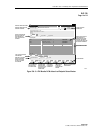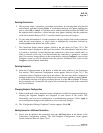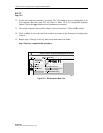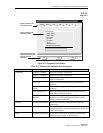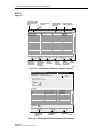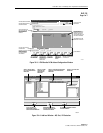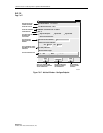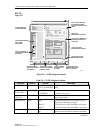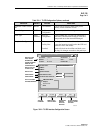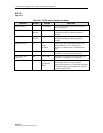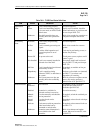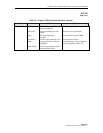1152700 • Issue 1 • February 2001• Section 2 Operation and Maintenance
Page 2-413
© 2000, ADC Telecommunications, Inc.
DLP-792
Page 1 of 4
SET T3 CES CARD CONFIGURATION
Summary: This procedure details the steps required to set the T3 CES card configurations
utilizing the Cellworx STN Phase 3.1 shelf level Graphical User Interface (GUI). User must have
the GUI launched and accessed the shelf level GUI display per NTP-006 prior to performing this
procedure.
1. Double click on the T3 CES card displayed in the shelf level GUI “Chassis View”at the top
of the window.
2. The T3 CES card display appears as shown in Figure 792-1. Click on the port to be
configured (Port 1, 2, or 3) located on the simulated card on the left side of the window.
3. Click and drag the small block upward to expand the Configuration section of the window
so all options are visible. The Administrative State of the card and port should be
“Unlocked” if in service. If “Locked”, select the “Unlocked” option using the left mouse
button to enable the card and/or port for service.
4. Set the Port Level configuration options per requirements. Refer to Table 792-1 for a list of
options the user may select for this card type.
5. Hit the Apply button at the bottom of the window to back up the new configuration data to
the shelf controller.
Note: Selecting Chassis View will return the user to the previous window without
closing the T3 CES window. Selecting Refresh will update the current window display
and all the selections last recorded by the Shelf Controller card. Selecting Close will
close this window.
6. Double click on one of the ports available (1, 2, or 3). The CES interface screen appears.
Refer to the example shown in Figure 792-2.
7. Set the CES configuration options as needed using Table 792-2 as a reference.
8. Repeat steps 1 through 7 for each T3 CES card/port installed in the shelf.
Stop! You have completed this procedure.