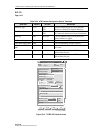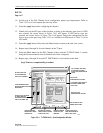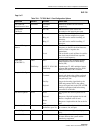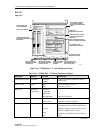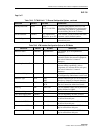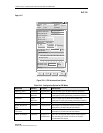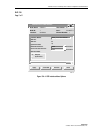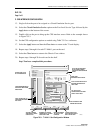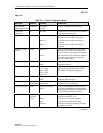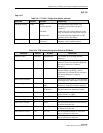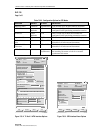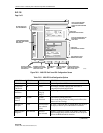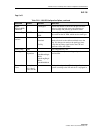1152700 • Issue 1 • February 2001 • Section 2 Operation and Maintenance
Page 2-252
© 2000, ADC Telecommunications, Inc.
DLP-755
Page 1 of 5
SET T1 MULTI 1 CARD CONFIGURATION
Summary: This procedure details the steps required to set the T1 Multi 1 card configurations
utilizing the Cellworx STN Phase 3.1 shelf level Graphical User Interface (GUI). User must have
the GUI launched, and have accessed the shelf level GUI display per NTP-006 prior to
performing this procedure.
1. Double click on the T1 Multi 1 card displayed in the shelf level GUI “Chassis View”at the
top of the window. The T1 or E1 Multi 1 card display appears as shown in Figure 755-1.
2. Click and drag the small block upward to expand the Configuration section of the window
so all or most options are visible. The Administrative State of the card and port should be
“Unlocked” if in service. If “Locked”, select the “Unlocked” option using the left mouse
button to enable the card and/or port for service.
3. Select a Port on the simulated card using the left mouse button.
4. Set the Port Level configuration options per requirements. Refer to Table 755-1 for a list of
options the user may select for this card type.
5. Hit the Apply button at the bottom of the window to back up the new configuration data to
the shelf controller.
Note: Selecting Chassis View will return the user to the previous window without
closing the T1 Multi 1 window. Selecting Refresh will update the current window display
with all the selections last recorded by the Shelf Controller card. Selecting Close will
close this window.
6. If configuring the port for Cell Relay Service, continue with step 7. If configuring the port
for Circuit Emulation Service, go to step 13.
B. ATM INTERFACE CONFIGURATION (CRS MODE)
7. Double click on one of the ports available (1 to 16). The ATM interface screen appears.
Refer to the example shown in Figure 755-2.
8. Set the ATM configuration options as needed. Table 755-2 shows a list of options the user
may select.
9. Select the Close button to return to the T1 card display.
10. Repeat steps 3 through 6 for each T1 Multi 1 port on the card.
11. Select the Close button to return to the Chassis View window.
12. Repeat steps 1 through 11 for each card in the shelf.