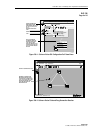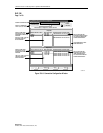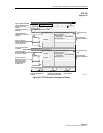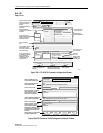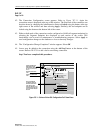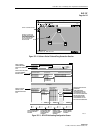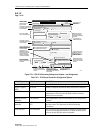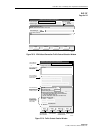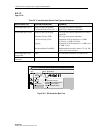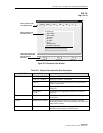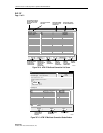1152700 • Issue 1 • February 2001 • Operation and Maintenance
Page 2-377
© 2000, ADC Telecommunications, Inc.
DLP-787
Page 4 of 12
a. Using the left mouse button, select Configuration, Connection, and View.
Refer to Figure 787-7.
b. Using the direct selection keys, enter Alt+C, Alt+N then Alt+V. Refer to
Figure 787-7.
c. Using the right mouse button, position the cursor over the NE, click and hold
the button, select View Connections, and release the button.
d. Using the left mouse button, select the connection icon above the workspace.
36 The Connection Filter window appears as shown in Figure 787-8. Select a topic to filter
information from using the folder tabs shown. These topics allow the user to retrieve only
the information desired by Connection type, Network available, Traffic contract, or ATM
traffic by port. The user may also specify all of these by using the All checkbox. Refer to
Table 787-3 for descriptions of each filter type. Select the ATM VP MULTICAST
button and the Apply at the bottom of the screen.
37 The Connection List window appears as shown in the example in Figure 787-9. The list of
connections can be displayed alphabetically by the connection name or by the NE name by
using the Format pull down menu and selecting Sort by Name, or Sort by NE. The status
column indicates the most current information for the connection. The status may be listed
as INCOMPLETE, FUNCTIONAL, or as an UNKNOWN STATE. This screen displays up
to 100 entries per page by using the up and down slide button on the right side of the
window. If more than 100 entries are available for viewing, the user may use the slide bar
on the right side of the window to scroll through the entries.
38 If a connection is displayed as INCOMPLETE, select it using the left mouse button to
highlight it and then select Retry to attempt to establish the connection.
39. The user may delete a connection, or multiple connections, by selecting them using the left
mouse button, and then selecting Delete. A confirmation message will appear requiring the
user to select OK or Cancel. If a problem exists with the hardware between the NMIC and
the endpoint shelf controllers, a denial message may appear detailing why the connection
could not be deleted. Refer to DLP-713 and the trouble log for any error reports.
40. To gain status information of a certain connection, using the left mouse button the user
double clicks on the connection, or single clicks to highlight the connection followed by
selecting Status at the bottom left of the window.
41. The Connection Status window appears similar to the one shown in Figure 787-10. The
connection name is displayed at the top of the window. The administrative state may show
as Locked or Unlocked. Locked indicates the connection is taken down at both ends, no
traffic is allowed on the ring. Unlocked indicates the connection is operable in a normal
state. The user may change options on the connection by selecting Configure. Access to the
Configure screen can also be obtained from the previous Connection List screen via the
Configure selection button found there.