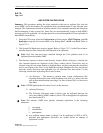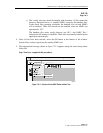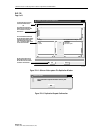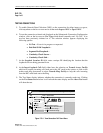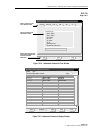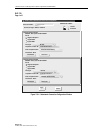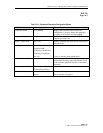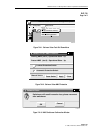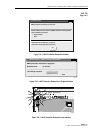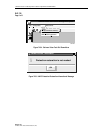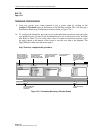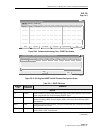1152700 • Issue 1 • February 2001 • Section 2 Operation and Maintenance
Page 2-138
2000, ADC Telecommunications, Inc.
DLP-724
Page 1 of 2
NMIC PROTECTION
Summary: This procedure describes the tasks that can be performed using the NMIC Protection
option under the Fault pull down menu of the Cellworx Vision GUI. The NMIC protection
option allows the user to perform a manual or forced switchover from the active NMIC to the
standby NMIC, or to lock the NMICs out of protection to prevent any switching activity. The
active NMIC refers to the operational status of the card and can be either the working or protect
card in the shelf. The protection NMIC must be located in the GNE next to the working NMIC
for Phase 3.1 systems.
1. Select the Fault pull down menu and then NMIC Protection from the top of the GUI
screen using the mouse or by hitting the Alt+A and then Alt+P. Refer to Figure 724-1.
2. The NMIC Protection window appears indicating which slots the working NMIC and
protect NMIC are in, and their operational status. Refer to Figure 724-2. The operational
status of each NMIC must be Up in order to perform any protection switching.
3. A Lockout is the highest priority in the switching hierarchy and disables the standby card,
in any condition, from switching to active. The Automatic Protection Switch will be
disabled when a lockout is active. If the Lockout of protection is active, it must first be
released before performing a switch. To release the lockout of protection, ensure the
Lockout Protection Switch option is selected and resend the request by selecting the Apply
button. This will release the lockout.
4. To perform a manual switch, select the Manual Switch button at the bottom left of the
window and then the Apply button.
5. A confirmation window appears informing the user that a switchover will result in a loss of
session. Since the active card is the one that the GUI is launched from, and the user is going
to change the status of the active card to standby, the user must establish a new session and
launch the GUI on the newly activated card. Refer to Figure 724-3. Select OK to initiate the
switchover or Cancel to abort the request.
6. The manual switch does not leave a switch condition activated so it does not need to be
released. To switch back to the original active card, just select the Manual Switch button
again followed by the Apply button.
7. To perform a forced switch, select the Force Switch button followed by the Apply button.
Again, since the active card is the one that the GUI is launched from, and the user is going
to change the status of the active card to standby, the user must establish a new session and
launch the GUI on the newly activated card. Refer to Figure 724-3. Select OK to initiate the
switchover or Cancel to abort the request.
8. To release the forced switch, select the Force Switch button followed by the Apply button.
This will release any previous request for a forced switch and allow a manual switch to the
standby card.
Stop! You have completed this procedure.