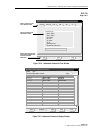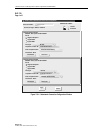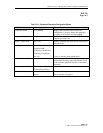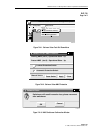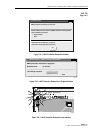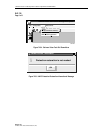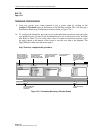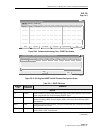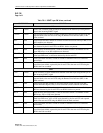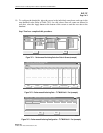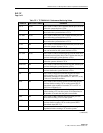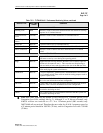1152700 • Issue 1 • February 2001 • Section 2 Operation and Maintenance
Page 2-143
2000, ADC Telecommunications, Inc.
DLP-726
Page 1 of 4
SET / RETRIEVE OPTICAL PORT PERFORMANCE MONITORING STATISTICS
Summary: This procedure describes the steps required to successfully set or retrieve the
performance monitoring statistics for specified optical interface ports within a Cellworx STN
network. An optical port may reside on a 2488 RIC, 622 RIC, 155 RIC, or 155 SM/MM CRS
card. This procedure assumes the user has already accessed the GUI and accessed the
Performance Monitoring Statistics window per NTP-008.
1. Select an NE from the list of NEs in the “Resource” section of the window. Refer to Figure
726-1. This will bring up any available card slots in the NE in the next window.
2. Select a slot/card type in the “Slot/Card Type” section of the window and all available ports
will appear in the third window. Multiple slots may be selected.
3. Select the slot(s)/port(s) desired in the “Port” section of the window to display the
performance monitoring layers in the “Layer” section of the window. Multiple ports may
also be selected.
4. Select the layer or layers to be retrieved in the “Layer” section of the window. If a RIC or
155 CRS card was selected, SONET will be available in the PM layer window. If SONET
is not available, return to step 2 of this procedure and select the proper optical interface
card. ATM Transmission Convergence (TC) will also be selectable.
5. Select the time period for the report from the Interval selection window on the right. If
multiple interfaces were selected, only a single time interval may be selected. If a single
interface was selected, the user may specify several historical time periods to retrieve for
the report. The current selection will retrieve any errors that are logged for the interface(s)
specified. In no instance may the current interval and a history interval be selected at the
same time.
6. Select the Apply button once all selections have been specified for the performance report.
The Performance Monitoring Data window appears displaying any error counts for each
error type. Refer to Figure 726-2 for an example.
7. If SONET Layer was selected for the report, the Section, Line, and Path errors are accessed
separately using the tabs at the top of the window. Error types reported are listed in Table
726-1 for both SONET and ATM/TC. Slider bars are used to view the errors beyond the
viewing area, either up or down for additional slots and ports, or to the right and left for
additional error types. The user may update the current counts using the Refresh button at
the bottom of the screen. If retrieving history counts, Refresh is disabled. The user may also
reset or clear selected error types by using the Reset Selected or Clear Selected buttons at
the bottom of the window.
8. Refer to TAP-100 at the end of this section for troubleshooting tips on any alarm counts.