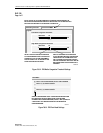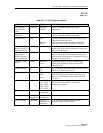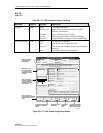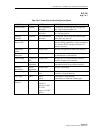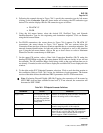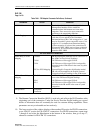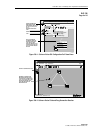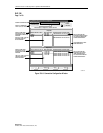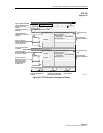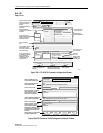1152700 • Issue 1 • February 2001 • Operation and Maintenance
Page 2-368
© 2000, ADC Telecommunications, Inc.
DLP-786
Page 5 of 10
CREATING FR TRAFFIC CONTRACTS
19. If creating a new FR traffic contract, the screen shown in Figure 786-7 appears. Here all
traffic contracts configured on the system will be displayed. To create a new contract, type
in the name in the box. It is suggested that the user try to make the name intuitive enough
that another user might know what its purpose and data rate are by looking at the name.
20. Next select the Traffic Contract Type. For this procedure the user should select the FR,
QOS Class II.
21. Next select a Committed Information Rate (CIR specified in Kbps) according to the
customer contract and needs. This will be the “committed” maximum rate the network
agrees to transfer under normal conditions.
22. Next select an Excessive Information Rate (EIR specified in Kbps). This is the maximum
“uncommitted” rate in excess of CIR the network will attempt to transfer over a specified
measurement interval.
23. Next select a Measurement Interval specified in milliseconds. This is the time over which
CIR and EIR are measured.
24. Select the Tagging option box if marking the cells as DE. Selecting the tagging option will
create a Service Class Type NRT-VBR3 traffic contract. Not selecting the tagging option
will create a Service Class Type NRT-VBR2 traffic contract.
25. Select the Apply button at the bottom of the screen to complete the traffic contract
configuration. The system returns to the Connection Configuration window.
26. The traffic contract just created will appear in the Ingress Traffic Contract window. Select
the new traffic contract for each end of the connection via a single click using the left
mouse button.
27. Select Apply using the left mouse button to configure the connection. If the traffic contract
was not selected, a message window will appear asking the user to select a Traffic Contract
first. If the connection could not be established due to other conditions, a trouble message
will appear giving more specific error messages.
28. The system responds with “Subnetwork Configuration <connection name> Created
Successfully”.
Stop! You have completed this procedure.