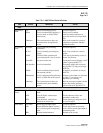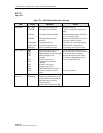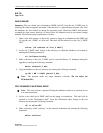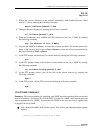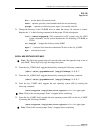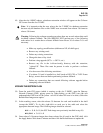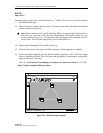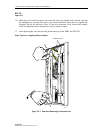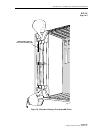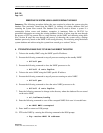1152700 • Issue 1 • February 2001 • Section 2 Operations and Maintenance
Page 2-333
© 2000, ADC Telecommunications, Inc.
DLP-780
Page 7 of 10
Download New Flash Images to SCCs and SEPICs
Note: To avoid traffic loss during the upgrade procedure, the following steps
must be performed.
36. Open the CellworxVision GUI. For each NE in the ring, perform the following two
steps:
• Open the Flash Upgrade screen and select the 3.0.0.5 flash image for each
Shelf Controller in the shelf (slots 1 and 18), and hit the ’Apply’ button.
*****DO NOT RESET THE SHELF CONTROLLER FOLLOWING
DOWNLOAD OF THE NEW FLASH IMAGE*****
• For each SEPIC in the shelf (note that this includes SEPICs on both Ring
Network Elements as well as Expansion Shelves), select the 2.1.0.25 flash
image and hit the ’Apply’ button.*****DO NOT RESET THE SEPIC
FOLLOWING DOWNLOAD OF THE NEW FLASH IMAGE*****
Upgrade The Standby NMIC (Slot 4)
37. In the slot 4 NMIC shell, change to the directory in which the software upgrade process is
located:
cd /cellworx/swImage/swLoad_Ver3/nmic.3.0.1.0/bin
38. Start the software upgrade process. (The entire procedure for upgrading the slot 4 NMIC
(standby NMIC) should take no more than 15 minutes.) This step invokes a graphical
procedure that is used to walk the user through all required steps for upgrading the slot 4
NMIC.
Note: The user should keep the NMIC shell open following this procedure, as a manual
reboot of the slot 4 NMIC following upgrade will be necessary. At the end of this
procedure, the application software on the slot 4 NMIC will be halted, and the LEDs will
turn red.
39. The -h flag in the following command is used to specify the number of hours in which
software fallback is allowed. Valid values are 0-168 (up to and including 7 days). The
default value is 24 hours. For example, a value of 48 means the user cannot perform
software fallback after 48 hours following software upgrade:
./cw_swupgrade -s 3.0.1.0 -h (hours)
UPGRADE THE ACTIVE NMIC (SLOT 2)
40. After standby NMIC upgrade completion (the LEDs on the slot 4 NMIC faceplate should
be red), start the software upgrade procedure on the slot 2 NMIC (the active NMIC). This
step invokes a graphical procedure that walks the user through the necessary steps for