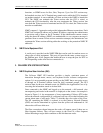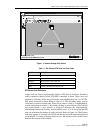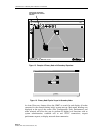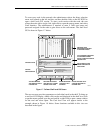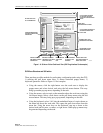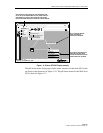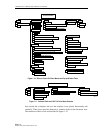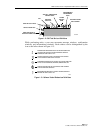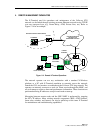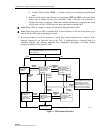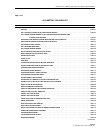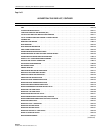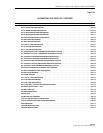1152700• Issue 1 • February 2001 • Section 1 Introduction
Page 1-12
© 2000, ADC Telecommunications, Inc.
X-Terminal Keyboard Functions
All of the functions that can be performed through pop up menus using the mouse
can also be performed via the menu bar at the top of the screen. The menu bar
provides pull down menus under these options: File, Configuration, Fault, and
Performance.
The keyboard is used to select the menu bar items, navigate and select sub menu
items, bring up the configuration or query screens, and when necessary, to enter
alphanumeric information into the system. Keyboard operations for the GUI also
make use of the arrow keys, enter or return key, tab key, space bar, and control key.
The user must hit the Alt key along with the underlined letter of the menu item
desired (ex. Alt + F selects the File menu tree).
By entering the tab key, the operator moves the highlighted or underlined selection
to the next menu item (ex. File to Configuration.) Hitting the enter or return key
opens the menu item. The operator may now use the arrow keys to step down or up
to the desired item selection. The right arrow will bring up a sub menu if one exists,
indicated by the arrow pointing to the right beside the text in the menu list.
Manipulating the GUI Network Layout on an X-Terminal Screen
The user may redraw the layout of the network that is displayed by the GUI. This
may be performed to set a group of nodes that are co-located apart from others, to
place the nodes in a city or state map layout, or just to make use of more room on
the screen itself. By selecting a node using the select mode tool and a single click
and hold of the left mouse button, the operator can drag it to any area of the screen
and then release the mouse button. The node is now planted in its new location on
the screen and all of the connections stay intact (the operator cannot change the
physical location or inter-connections between the nodes by moving an icon into
another area of the software screen).
Once the user has redrawn the GUI screen layout, the new screen configuration
should be saved. This can be done through the menu bar under File: Save Icon
Layout, or by single clicking on the floppy disk icon on the tool bar above the work
area.