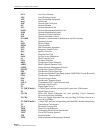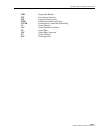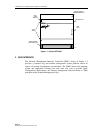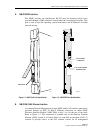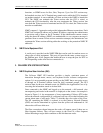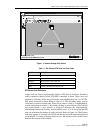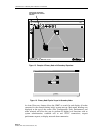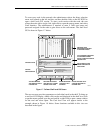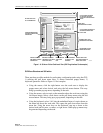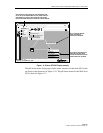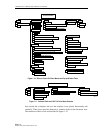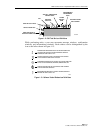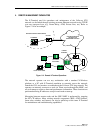ADCP-70-220 • Issue 1 • September 2000 • Section 1 Introduction
Page 1-7
© 2000, ADC Telecommunications, Inc.
To access any node in the network, the administrator selects the direct selection
arrow tool located on the left tool bar, and then double clicks on the NE ICON to
open a shelf level GUI session. To start a craft session with the node, the user
selects the node with a single click, right click to open the pop-up menu, and select
Craft Interface. The administrator is required to enter a valid user name and
password assigned for the node to gain access to the craft menus. The shelf level
GUI is shown in Figure 1-7 below.
Cellworx Vision: Chassis View, Network Element 2
File Configuration Fault Security
123456789101112131415161718
S
C
N
M
I
C
S
C
2
4
8
8
R
i
n
g
2
4
8
8
R
i
n
g
Status:
Power Status: normal
Identifier:
Start Time:
Vendor:
2
19:30:47 8/31/1999
ADC-TSG
Alarm Status:
Version:
Current Time:
Up Time:
minor
1.2.0.35
10:12:09 09/01/1999
1d 19:41:22:00
Configuration:
Name:
Location:
Memory Utilization Threshold:
Suppress Zero Stats
Cellworx2
5th Street
Apply Topology View
Refresh Close
X
T
3
T
M
U
X
T
M
U
X
E
X
P
T
1
M
u
l
t
i
1
T
3
C
R
S
T
3
C
R
S
E
1
M
u
l
t
i
1
E
1
M
u
l
t
i
1
APPLIES CHANGES
AND SENDS TO SHELF
CONTROLLER.
RETURNS TO GUI MAIN
VIEW WITHOUT CLOSING
CHASSIS LEVEL VIEW.
REPAINTS WINDOW
TO REFLECT ANY
CHANGES.
CLOSES CHASSIS LEVEL
VIEW AND RETURNS TO
GUI MAIN VIEW.
CLICK ON BOXES AND DRAG
UP OR DOWN TO WIDEN
STATUS, CONFIGURATION OR
CHASSIS VIEW.
USE SLIDERS TO VIEW
HIDDEN STATUSES OR
SELECTIONS.
EQUIPPED CARD
REPRESENTATIONS WITH
ALARM INDICATIONS.
CHASSIS STATUS
CHASSIS
CONFIGURATION
13454-C
Figure 1-7. Cellworx Shelf Level GUI Screen
The user can now provision parameters on individual cards in the shelf. To bring up
a card level GUI display, double click on the card displayed in the shelf level view
or put the mouse pointer over the card and hit a right click to open a menu window
for the card and select Open. The Card level view will appear similar to the
example shown in Figure 1-8 below. Some functions available in this view are
described in the figure.